Well Properties: Velocity Curves Tab
The Velocity Curves tab displays information about velocity curves in the well database. Velocity curves are used to display depth data such as tops and log curves in the Seismic Viewer. Velocity curves are usually generated from the sonic curve when importing LAS files, and can also be batch generated from the Advanced Velocities tab. Velocity curves can also be generated when performing a time to depth calculation. If these are not options in your project you may choose to manually enter time/depth pairs to generate a velocity curve.
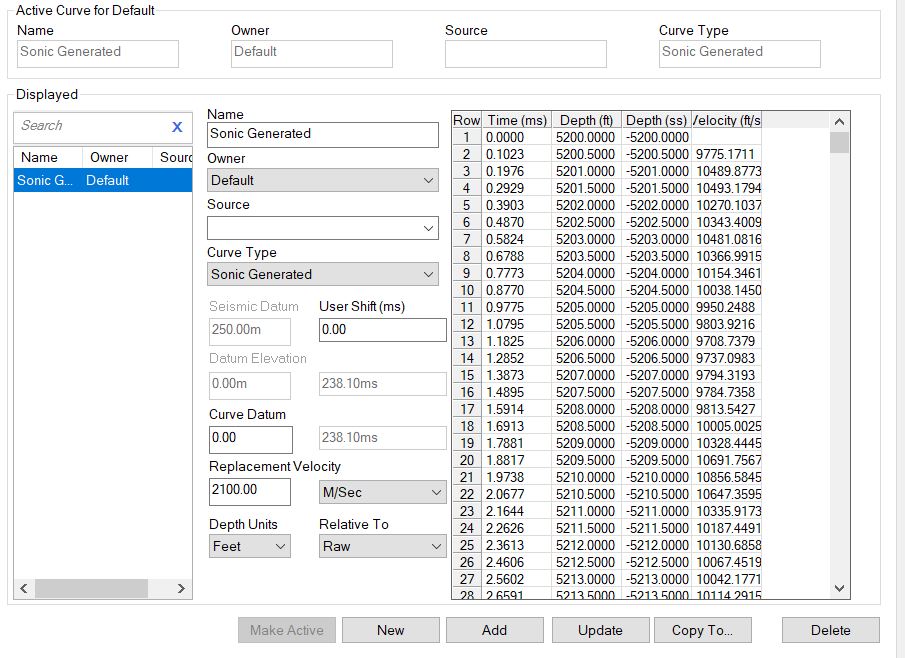
Active Velocity Curve
This field displays the velocity curve that is actively being used to
display formation top depth information in all other applications
including the Basemap, and the Seismic Viewer. To
make another curve the active curve, select the curve from the velocity
curve table, and click  .
.
Name:The Name of the active velocity curve.
Owner: The owner of the active velocity curve.
Source:The source of the active velocity curve.
Curve Type:The
curve type for the active velocity curve.
Displayed Velocity Curve
Velocity Curve Table Columns
Select a velocity curve the velocity curve table to see the
parameters and the curve values.
Name: The name of the velocity curve. To view a different velocity curve, select the name from the drop down list.
Owner:The owner of the velocity curve.
Source: The source of the velocity curve. Sources can be used to manage data from different users.
Velocity Curve Parameters
To view the parameters for a velocity curve, select the curve from
the velocity curve table. Changes can be made by adjusting the field
values and clicking  .
.
Name: The name of the velocity curve. To view a different velocity curve, select the name from the drop down list.
Owner:The owner of the velocity curve.
Source: The source of the velocity curve. Sources can be used to manage data from different users.
Curve Type:
The type of the velocity curve.
Sonic Generated: The curve has been generated from a sonic curve.
User Defined: The curve has been typed in as a series of check shot pairs.
Horizon / Top: The curve
was generated from horizon/top equivalences in time to depth.
Check Shot: The curve was imported from a check shot survey.
Velocity Model Generated: The curve was generated from a velocity model
Unknown: The curve does not have a type.
Seismic Datum: The starting datum of the seismic data. A single Seismic Datum is set for the entire project. This is usually done when you are automatically generating velocity curves while importing LAS data.
User Shift: The time shift in milliseconds that is applied to the curve. This can be changed by bulk shifting a curve in the Seismic Viewer, or by manually entering a value. This is not active for all curve types.
Datum Elevation: Displays the Depth Datum for the well. This field can only be edited from the Well tab. The elevation is displayed in depth units, with the corresponding time displayed next to it.
Curve Datum: The starting datum of your curve. This datum can be different for each velocity curve. The Curve Datum is displayed in depth units, with the corresponding time displayed next to it.
Replacement Velocity: The average velocity used for data that appears before the initial velocity entry in the velocity curve.
Depth Units:
Depth units for display of the curve data, regardless of how it is
stored in the database.
Meters: Display depths in meters and velocities in meters per second.
Feet: Display depths in feet and velocities in feet per second.
Relative to:
Specifies how to display the time values for
the velocity curve. This item is only meaningful if the Curve
Type is Sonic Generated or Check Shot. Other types of curves
always have
the
bulk shift accounted for.
Shifted: Applies the bulk shift calculated from the replacement velocity and the seismic datum to the raw time values.
Raw: Display the raw times for the curve starting from zero. This setting can be useful when comparing sonic generated curves against the original log curve.
Curve datum: Display the times relative to the curve datum
Seismic datum: Display the times relative to the seismic datum. This is what is applied when viewing velocity curves or synthetics in the Seismic Viewer.
Well datum: Display the times relative to the well datum
Selected Velocity Curve Table Columns
Select a velocity curve from the velocity curve table to see the
time/depth values. you can manually change the information in the
table, and once you've made the change, click update. You can edit the
curve values, and Insert, Append, and Delete rows using the shortcut
menu, access by right clicking on the Row
column. Save these changes by clicking  .
.
Time: The time in milliseconds of the current entry.
Depth: The true vertical depth (TVD) of the current entry.
Depth (SS): The subsea depth of the current entry.
Velocity: The interval velocity between the previous and current entry.
Velocity Curve Operations
 Make
Active: Click after selecting a curve from the velocity curve table. This will now appear be the active curve used in all
other applications.
Make
Active: Click after selecting a curve from the velocity curve table. This will now appear be the active curve used in all
other applications.
 Update:
Save
any modifications to the current velocity curve to the
database with the exception of the Name.
To modify the name, change the name and press Add.
Update:
Save
any modifications to the current velocity curve to the
database with the exception of the Name.
To modify the name, change the name and press Add.
 Add: Add the
velocity curve as a new velocity curve.
Add: Add the
velocity curve as a new velocity curve.
 New: Clear
the dialog so a new velocity curve can be manually entered.
New: Clear
the dialog so a new velocity curve can be manually entered.
 Copy To: Copy the current
velocity curve to a series of wells
using the Copy Velocity Curve To Wells
dialog.
Copy To: Copy the current
velocity curve to a series of wells
using the Copy Velocity Curve To Wells
dialog.
 Delete:
Delete the currently selected velocity curve from the database.
Delete:
Delete the currently selected velocity curve from the database.
Well Properties Tabs
- Well Tab
- Tops Tab
- Formations Tab
- Sources Tab
- Velocity Curves Tab
- Log Curves Tab
- Synthetics Tab
- Directional Surveys Tab
- Raster Logs Tab
- Production Entity Tab
- Production Volumes Tab
- Advanced Tops Tab
- Advanced Velocities Tab
- Advanced Logs Tab
- Advanced Synthetics Tab
- Advanced Production Tab
— MORE INFORMATION

|
Copyright © 2020 | SeisWare International Inc. | All rights reserved |