Time/Depth Velocity Modeling
The Time/Depth Velocity Modeling application is used to convert time surfaces to depth, and depth surfaces to time. The conversion can be done for a single layer, or for multiple layers, in one operation. You can customize the gridding technique and data inputs for every layer. After completing the time/depth calculations, you can create a velocity model to convert seismic volumes, horizons, and faults between time and depth.
The Time/Depth
Velocity Modeling
application has several of menus and toolbars to
help you perform your calculations, as well as seven
dialog boxes, used to select the input data, and display and
analyze the results. More information about each of these
tools
can
be found using the links below:
-
Click the Time Depth Properties icon (
 ) to
open the Properties
dialog box.
) to
open the Properties
dialog box. -
Using the tabs in the Properties dialog box, specify the Properties, Bounds, Gridding Options, and Contour Options, and select the seismic, well, and source data to use in the operation. Click
 when your selections are
complete.
when your selections are
complete. -
In the Layers dialog box, specify the Time, Time Options, Depth, and Depth Options for the layer by clicking the arrow in each cell, and then selecting from available options. The Layer Name will be assigned based on the Time Options, but can be edited.
-
Using the tabs in the Layer Details dialog box, specify the Velocity Options (including compaction), the Advanced Options, the Gridding/Contour Options (if different from the selections in the Properties dialog box), and the Polygon Options.
The calculation will begin as you make your selections. Once complete,
the Display Grids dialog
box displays a preview of the time, velocity,
compaction, and depth grids Analyze
the results using the Data Histograms, Cross Plot,
Well Statistics, and Well Data Points dialog
boxes.
General Information
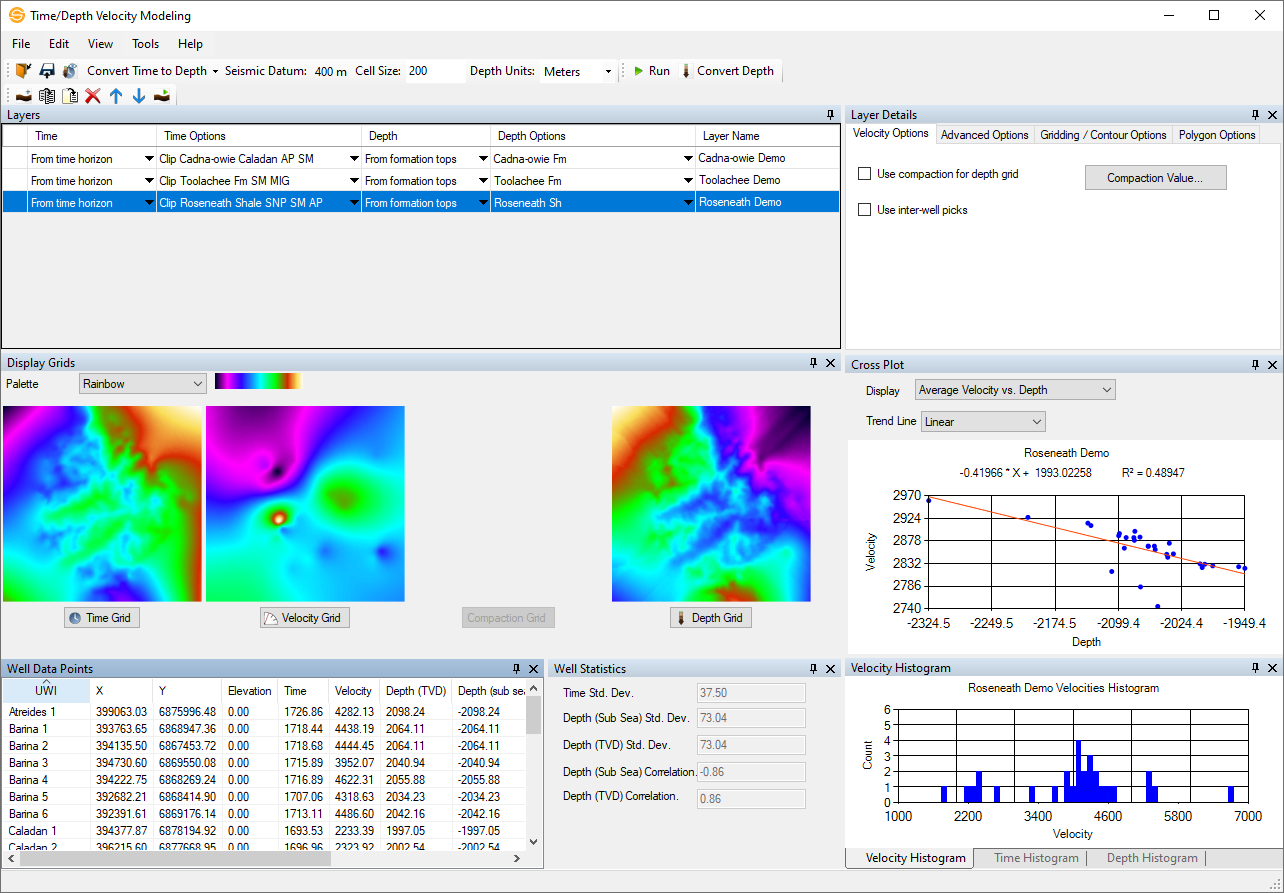
Main Window
The Time/Depth
Velocity Modeling window contains menus, toolbars,
and dialog
boxes. The window will be blank until you start selecting
data for your calculation. You can customize the
display by turning the dialog boxes on and
off, docking them in any location within the window, and
minimizing them when they're not in use.
— MORE INFORMATION

|
Copyright © 2020 | SeisWare International Inc. | All rights reserved |