Well Properties: Advanced Tops Tab
The Advanced Tops tab allows you to delete multiple tops from multiple wells in one operation, and allows you to remove duplicate tops from the database.
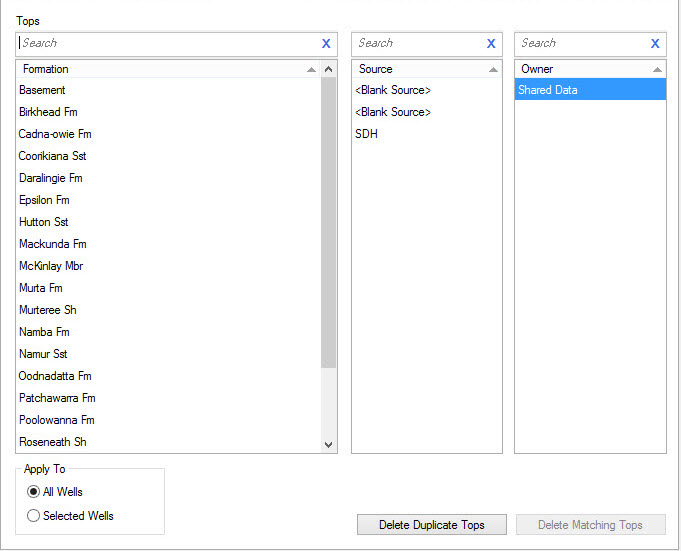
Selection Lists
Before you can delete tops you need to select values from the Tops, Source, or Owner lists. Not all operations
require that you select from every list. You can limit the
information available in each list by typing in the search bar.
Formation: A list of formations available in your project. These are only used for the Delete Matching Tops operation.
Source:A list of sources available in your
project.
These are only used for the Delete Matching Tops operation.
Owner: The owners associated with the
project. This list is only active for users with adequate
privileges.
Operations
 Delete Duplicate Tops:
Delete all duplicate tops from the database. A top is
considered
a duplicate if the Formation, Source, and Owner match. The
SeisWare
database allows you to have more than one top of the same name for each
well. Occasionally users will load their tops twice, causing
there to be 2 entries for each top. Choosing this option will
delete the most recent set.
Delete Duplicate Tops:
Delete all duplicate tops from the database. A top is
considered
a duplicate if the Formation, Source, and Owner match. The
SeisWare
database allows you to have more than one top of the same name for each
well. Occasionally users will load their tops twice, causing
there to be 2 entries for each top. Choosing this option will
delete the most recent set.
 Delete Matching Tops:
Delete tops matching the selected Formations, selected
Sources, and selected Owners. A few examples will
illustrate the process.
Delete Matching Tops:
Delete tops matching the selected Formations, selected
Sources, and selected Owners. A few examples will
illustrate the process.
Delete all formations from source GNW: Select all the Formations in the list, and also select "GNW" from the Sources list.
Delete all SPARKY formations: Select "SPARKY" from the Formations list, and select all the sources.
Delete formations REX and SPARKY only if the don't have a source: Select "REX" and "SPARKY" from the Formations list and select "<Blank Source>" from the Sources list.
Apply To: Specifies which wells to apply the deletion to. This
option
is
only used for the Delete Matching Tops and Delete Duplicate Tops
operations.
All wells: Delete the tops for all wells in the database.
Selected wells: Only delete the tops for wells selected in the main well list.
Note: If
you
do not have adequate privileges, you cannot select from the Owner
list, and will not be able to delete log curves if they do not belong
to you, or the user you are impersonating.
Well Properties Tabs
— MORE INFORMATION

|
Copyright © 2020 | SeisWare International Inc. | All rights reserved |