Well Properties: Directional Surveys Tab
The Directional Surveys tab displays information about the directional survey for the selected well. Each well can only have one directional survey associated with it.
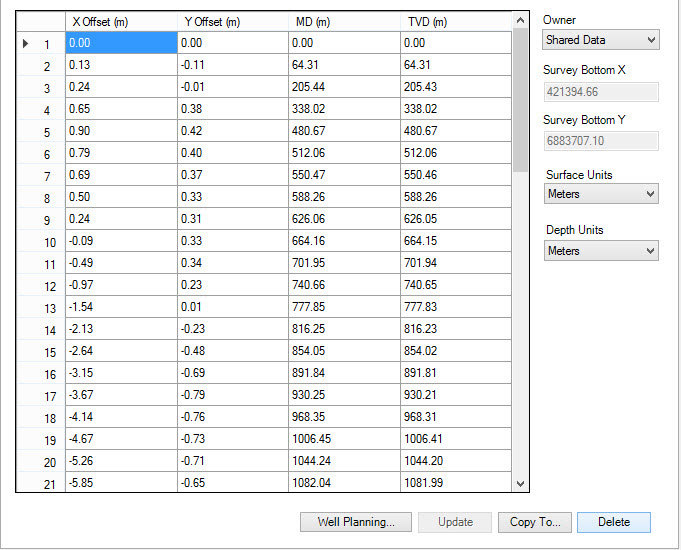
Directional Survey Table
The table displays information about the directional survey. You cannot edit directional surveys from this table. Any changes to directional can be made in the Well Planning dialog, or by re-importing a directional survey file.
X Offset:The east-west offset for the given row in the directional survey.
Y Offset: The north-south offset for the given row in the directional survey.
MD: The measured depth value for the given row in the directional survey.
TVD: The true vertical depth value for the given row in the directional survey.
Directional Survey Parameters
Owner: The owner of the directional survey.
Survey Bottom X:The X coordinate of the bottom hole. This value can't be modified since it is calculated from the survey.
Survey Bottom Y:The Y coordinate of the bottom hole. This value can't be modified since it is calculated from the survey.
Surface Units:
Select the units for display of the surface offsets in the directional
survey. This does not modify the database.
Meters: Displays offsets in meters.
Feet: Displays offsets in feet.
Depth Units:
Select the depth units for display of the directional survey.
This does not modify the database.
Meters: Display depths in meters.
Feet: Display depths in feet.
Directional Survey Operations
 Well Planning: Open
the Well Planning dialog. When
a survey exists the window will be populated with the directional
survey when it opens. You can modify the survey from this window.
Well Planning: Open
the Well Planning dialog. When
a survey exists the window will be populated with the directional
survey when it opens. You can modify the survey from this window.
 Update:Write any change in the
directional survey Owner to the database. No other fields can be
modified.
Update:Write any change in the
directional survey Owner to the database. No other fields can be
modified.
 Copy To:Open
the Copy Directional Survey To
Wells dialog.
Copy To:Open
the Copy Directional Survey To
Wells dialog.
 Delete:
Delete the directional survey for the current well. Well tops
and
the well bottom hole will be adjusted to align with the surface
location of the well.
Delete:
Delete the directional survey for the current well. Well tops
and
the well bottom hole will be adjusted to align with the surface
location of the well.
Well Properties Tabs
— MORE INFORMATION

|
Copyright © 2020 | SeisWare International Inc. | All rights reserved |