Map View Window: Buttons Toolbar
By default, the Buttons toolbar is docked on the left side of the Map View window. This toolbar is used to open data selection dialog boxes, and set the general properties for your display. Many of these tools are also available from the menus at the top of the window.
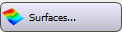 Surfaces: Open the Select Surface for Map View dialog box to select the surfaces to display on your map, and adjust their display properties.
Surfaces: Open the Select Surface for Map View dialog box to select the surfaces to display on your map, and adjust their display properties.
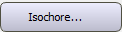 Isochore: Open the Select Isochore for Map View dialog box to create an isochore to display on the map and adjust its display properties.
Isochore: Open the Select Isochore for Map View dialog box to create an isochore to display on the map and adjust its display properties.
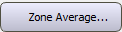 Zone Average: Open the Create a Zone Average dialog box to create a zone average calculation whose result will be displayed as a gridded surface on the map, and adjust the zone average properties.
Zone Average: Open the Create a Zone Average dialog box to create a zone average calculation whose result will be displayed as a gridded surface on the map, and adjust the zone average properties.
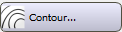 Contour: Open the Select Surface for Contour Display dialog box to select a surface whose contours you want to display on the map.
Contour: Open the Select Surface for Contour Display dialog box to select a surface whose contours you want to display on the map.
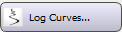 Log Curves: Open the Map View Log Signature Curve Selection dialog box to select curves and templates to display next to wells on the map, specify the range of data to display, and adjust their display properties.
Log Curves: Open the Map View Log Signature Curve Selection dialog box to select curves and templates to display next to wells on the map, specify the range of data to display, and adjust their display properties.
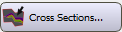 Cross Sections: Open the Map View Cross Section Display Controls dialog box to create new cross sections, modify the dynamic cross section controls, and determine which cross sections are visible on the map and control how they will appear. You can also open this dialog box from the Edit menu.
Cross Sections: Open the Map View Cross Section Display Controls dialog box to create new cross sections, modify the dynamic cross section controls, and determine which cross sections are visible on the map and control how they will appear. You can also open this dialog box from the Edit menu.
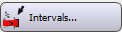 Intervals: Open the Interval Display Controls dialog box to select which intervals to display on the map, and control how they appear. You can also open this dialog box from the View menu.
Intervals: Open the Interval Display Controls dialog box to select which intervals to display on the map, and control how they appear. You can also open this dialog box from the View menu.
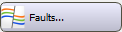 Faults: Open the Fault Edit Controls dialog box to select the faults and faults sets to display on the map, and control how they will appear. You can also open this dialog box from the Edit menu.
Faults: Open the Fault Edit Controls dialog box to select the faults and faults sets to display on the map, and control how they will appear. You can also open this dialog box from the Edit menu.
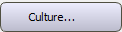 Culture: Open the Culture Data Configuration dialog box to select the culture layers you want to display on the map, and control how they appear. You can also open this dialog box from the Edit menu.
Culture: Open the Culture Data Configuration dialog box to select the culture layers you want to display on the map, and control how they appear. You can also open this dialog box from the Edit menu.
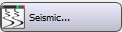 Seismic: Open the Map View Seismic Controls dialog box to load a seismic volume, and select a slice to display on the map. You can also open this dialog box from the Edit menu.
Seismic: Open the Map View Seismic Controls dialog box to load a seismic volume, and select a slice to display on the map. You can also open this dialog box from the Edit menu.
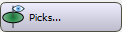 Picks: Open the Map View Pick Display dialog box to add and remove surface and fault picks from the map, and control how they appear. You can also open this dialog box from the View menu.
Picks: Open the Map View Pick Display dialog box to add and remove surface and fault picks from the map, and control how they appear. You can also open this dialog box from the View menu.
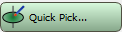 Quick Pick: Open the Pick Controls dialog box to enter Quick Pick mode, select a surface, and set other quick pick properties.
Quick Pick: Open the Pick Controls dialog box to enter Quick Pick mode, select a surface, and set other quick pick properties.
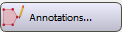 Annotations: Open the Map View Annotations Configuration dialog box to control the annotations being displayed on the cross section, including lines, shapes, images, text, and measurements. You can also open this dialog box from the Edit menu.
Annotations: Open the Map View Annotations Configuration dialog box to control the annotations being displayed on the cross section, including lines, shapes, images, text, and measurements. You can also open this dialog box from the Edit menu.
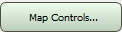 Map Controls: Open the Map View Display Controls dialog box to adjust the general appearance of the Map View window, including background colors, wells, visible layers, legend elements, and seismic display properties.
Map Controls: Open the Map View Display Controls dialog box to adjust the general appearance of the Map View window, including background colors, wells, visible layers, legend elements, and seismic display properties.
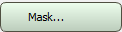 Mask: Open the Grid Limit Mask dialog box to create and edit grid masks, which are applied to grids to limit the visible data.
Mask: Open the Grid Limit Mask dialog box to create and edit grid masks, which are applied to grids to limit the visible data.
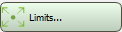 Limits: Open the Limits dialog box to set the area of interest (AOI) limits for the current display and the project. You can graphically set the display and project limits using tools on the Mode toolbar.
Limits: Open the Limits dialog box to set the area of interest (AOI) limits for the current display and the project. You can graphically set the display and project limits using tools on the Mode toolbar.
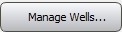 Manage Wells: Open the Well Group Manager to create and manage well groups. You can also open this dialog box from the Data menu.
Manage Wells: Open the Well Group Manager to create and manage well groups. You can also open this dialog box from the Data menu.
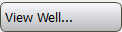 View Well: Open the View Well dialog box to well information.
View Well: Open the View Well dialog box to well information.
— MORE INFORMATION

|
Copyright © 2020 | SeisWare International Inc. | All rights reserved |