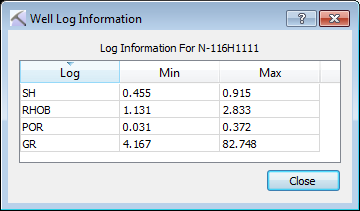Well Tools: Well Group Manager
Use the Well Group Manager to create and modify well groups, which can be used to select and manage wells. You can also edit the Status, Operator, and Field information simultaneously for multiple wells.
To open the Well Group Manager, from theButtons toolbar in the 3D View, Map View, and Section View windows, click 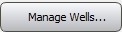 .
.
Note: SeisWare Core Filters are not editable.
Menus
A series of menus are available at the top of the dialog box to access additional tools and options.
File Menu: Use the File menu to save, and export well data. ![]() See File menu options...
See File menu options...
Edit Menu: Use the Edit menu to create and delete well groups, and to open additional dialog boxes to view and edit well data. ![]() See Edit menu options...
See Edit menu options...
Well Groups
The groups <All Wells> and <Selected Wells> exist in every project and cannot be deleted or modified. You can create additional groups to help manage the wells in you project.
 Add Group: Add a new well group to the Well Groups list. The list will be called "group" and then numbered sequentially. You can then select the group, edit the Name field, and then add wells to the group.
Add Group: Add a new well group to the Well Groups list. The list will be called "group" and then numbered sequentially. You can then select the group, edit the Name field, and then add wells to the group.
 Delete: Delete the well groups currently selected in the Well Groups list. Note: You will not be able to delete <All Wells> or <Selected Wells>.
Delete: Delete the well groups currently selected in the Well Groups list. Note: You will not be able to delete <All Wells> or <Selected Wells>.
 Move Selected Group Up: Move the selected well group higher in the Well Group list. If a well belongs to multiple groups and you are applying color to the wells by well group, the color from the group with the highest priority will take precedence in the display.
Move Selected Group Up: Move the selected well group higher in the Well Group list. If a well belongs to multiple groups and you are applying color to the wells by well group, the color from the group with the highest priority will take precedence in the display.
 Move Selected Group Down: Move the selected well group lower in the Well Group list. If a well belongs to multiple groups and you are applying color to the wells by well group, the color from the group with the highest priority will take precedence in the display.
Move Selected Group Down: Move the selected well group lower in the Well Group list. If a well belongs to multiple groups and you are applying color to the wells by well group, the color from the group with the highest priority will take precedence in the display.
Well Group Details
Select a well group from the Well Groups list to view and edit the details of the well group.
Name: The name of the well group.
Color: Click on the color field to open the Color Table and select or change the well group color.
 View Well: Open the View Well dialog box to view the well information for the selected well.
View Well: Open the View Well dialog box to view the well information for the selected well.
Add Wells: Choose a method to add wells to the group. Choose from Selected Wells, Highlighted Wells, and Wells Inside AOI. After selecting a method, click  .
.
 Add: Add wells to the well group using the selected method.
Add: Add wells to the well group using the selected method.
 Remove: Remove the selected wells from the well group.
Remove: Remove the selected wells from the well group.
 Copy To: Copy the selected wells to another well group selected from the Select Well Groups dialog box. The wells will remain on the original list.
Copy To: Copy the selected wells to another well group selected from the Select Well Groups dialog box. The wells will remain on the original list.
 Move To: Move the selected wells to another well group selected from the Select Well Groups dialog box. The wells will be removed from the original list.
Move To: Move the selected wells to another well group selected from the Select Well Groups dialog box. The wells will be removed from the original list.
— MORE INFORMATION

|
Copyright © 2020 | SeisWare International Inc. | All rights reserved |