Map View Tools: Curve Selection
The Map View log Signature Curve Selection dialog box is used to select the templates and log curves that you want to display next to well symbols on your map, and adjust their scale and color spectrum settings. You can select as many templates and curves as you want, and then use the attribute arrows (![]() /
/![]() ) on the Actions toolbar to cycle through them. To open the Curve Selection dialog box, on the Buttons toolbar click
) on the Actions toolbar to cycle through them. To open the Curve Selection dialog box, on the Buttons toolbar click 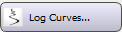 .
.
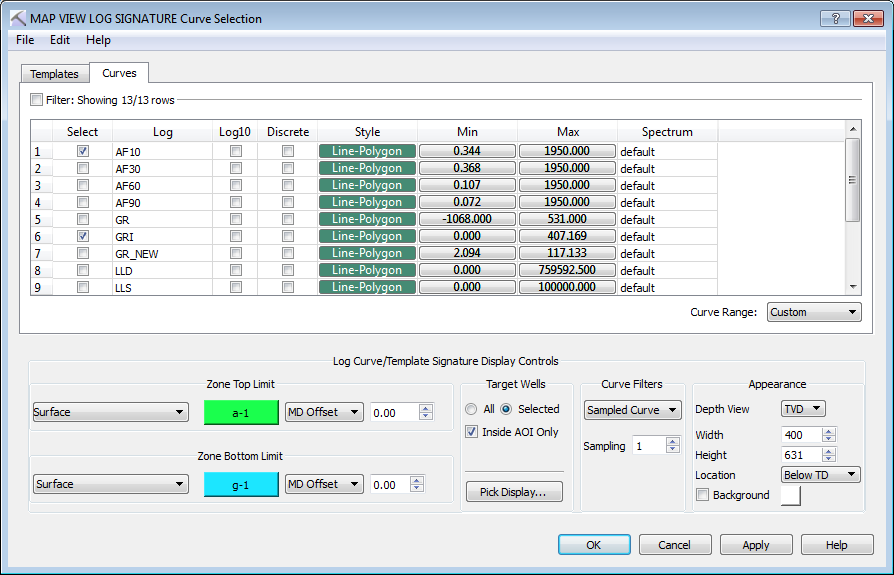
Menus
There is a series of menus at the top of the dialog box to help you access additional tools.
File Menu: The File menus allows you to save your project settings, and access import and export options. ![]() See File menu options...
See File menu options...
Edit Menu: The Edit menu allows you to access the log display parameters, and to delete log curve data. ![]() See Edit menu options...
See Edit menu options...
Templates Tab
Use this tab to select the templates you want available for display.
Select: Place a check mark next to the templates you want to display. You can edit and add templates from the Well View window.
Curves Tab
Use this tab to select the curves you want available for display, and select the scale and color settings.
Select: Place a check mark next to the log curves you want to display in your cross section.
Log: The names of the log curves in the project, sorted alphabetically.
Log10: Place a check mark in this field to turn on log base 10 for non-linearly distributed log curve data, such as permeability and resistivity.
Discrete: Place a check mark in this field to display sparsely sample log data, such as core porosity and core permeability, as discrete polygons instead of a smoothed curve.
Style: Select the display style for the log curves. Note: In the Cross Section View window you are limited to the Polygon style.
Line: Display the log curve as a line, colored using the Spectrum selection. 
Polygon: Display the log curve as a filled line, colored using the Spectrum selection.
Cylinder: Display the log curve as a cylinder, colored using the Spectrum selection.
Scaling: Click in the cell to open the Log Data Range dialog box to define the Min and Max values for the curve display.
Min: The minimum value used to scale the log curve and color spectrum. This can be changed by clicking in the Scaling cell to open the Log Data Range dialog box.
Max: The maximum value used to scale the log curve and color spectrum. This can be changed by clicking in the Scaling cell to open the Log Data Range dialog box.
Spectrum: Click in the cell to open the Color Spectrum Manager dialog box to select a spectrum for the log curve display.
Log Data Range
 To change the Min or Max value for a specific log curve, click in the Scaling cell to open the Log Data Range dialog box.
To change the Min or Max value for a specific log curve, click in the Scaling cell to open the Log Data Range dialog box.
Automatic: Assign the Min and Max values based on the minimum and maximum values in all logs of this type in the project.
User Defined: Assign the Min and Max values by entering Minimum and Maximum Log Value information.
Quick Select: Use the information and tools in this area to help determine a minimum or maximum data value.
Current Well Selection: The minimum and maximum value associated with the selected curve based the wells currently selected in Map View. Click the Snap to current well range icon (![]() ) to automatically place the Minimum and Maximum Log Value fields.
) to automatically place the Minimum and Maximum Log Value fields.
Project Selection: The minimum and maximum value associated with the selected curve based the wells currently selected in Map View. Click the Snap to project well range icon (![]() ) to automatically place the Minimum and Maximum Log Value fields.
) to automatically place the Minimum and Maximum Log Value fields.
Log Curve/Template Signature Display Controls
Use these settings to specify the vertical range of data, determine on which wells the panels are displayed, apply curve filters, and adjust the width and height of the panels.
Zone Top Limit: Select the top boundary of the log curve display.
TVDSS: Enter a TVDSS value, or click ![]() to use the upper project boundary.
to use the upper project boundary.
Surface: Open the Choose One Surface dialog box, and select a surface to define the top boundary of the log curve display. You can optionally add an offset in project depth units, referenced to MD or TVD. This can be used instead of the Well Pick option when you have not made picks on all wells.
Well Pick: Open the Choose One Surface dialog box, and select a surface to define the top boundary of the log curve display. You can optionally add an offset in project depth units, referenced to MD or TVD.
Zone Bottom Limit: Select the bottom boundary of the log curve display.
TVDSS: Enter a TVDSS value, or click ![]() to use the lower project boundary.
to use the lower project boundary.
Surface: Open the Choose One Surface dialog box, and select a surface to define the bottom boundary of the log curve display. You can optionally add an offset in project depth units, referenced to MD or TVD. This can be used instead of the Well Pick option when you have not made picks on all wells.
Well Pick: Open the Choose One Surface dialog box, and select a surface to define the bottom boundary of the log curve display. You can optionally add an offset in project depth units, referenced to MD or TVD.
Thickness (Down): Enter a thickness value project depth units, referenced to MD or TVD, to define a zone below the upper depth.
Thickness (Centered): Enter a thickness value project depth units, referenced to MD or TVD, to define a zone centered around the upper depth.
Thickness (Up): Enter a thickness value project depth units, referenced to MD or TVD, to define a zone above the upper depth.
Target Wells: Specify on which wells you want the template or log curve panels displayed. Panels will only be displayed when data exists for a well.
All: Display template or log curve panels on all wells.
Selected: Display template or log curve panels on selected wells.
Inside AOI Only: Display template or log curve panels on wells inside the AOI. This is used in conjunction with the All or Selected option.
Pick Display: Open the Log Signature Maps: Well Pick Selection dialog box to select the tops to display on the panel. This dialog box also contains an option to default the display to picks associated with the selected template.
Curve Filters: Select a filter type to improve curve appearance and map performance.
Sample Data at Increments: Turn this on to sample the curve data so that only data at the user-defined increment is being displayed. Use the table below to help you set the sample increment, and optimize project performance.
| Number of wells | Suggested Increment |
|---|---|
| <100 | No filter |
| 100 - 500 | 20 - 50 |
| 500 - 1000 | 50 - 75 |
| >1000 | 75 - 150 |
Use Extreme-Value Filter: Turn this on to apply an extreme value filter to the curve data. This filter reduces the number of graphics polygons used display a log curve my applying a localized min/max filter to remove small variations in the log curve, while preserving the character of the log and maintaining local minimum maximum and minimum values.
Appearance: Specify how the template and log curve panels will appear on the map.
Depth View: Select the depth display units. Choose from MD and TVD.
Width/Height: Specify the width and the height of the panel in map units.
Location: Specify the location of the panel with respect to the well symbol location.
Background: Apply a background color to the panel. Click on the color field to open the Color Table to select or change the default background color
— MORE INFORMATION

|
Copyright © 2020 | SeisWare International Inc. | All rights reserved |