Map View Tools: Grid Limit Mask
 The Grid Limit Mask dialog box is used to create and edit grid masks, and to select an active grid mask. Grids masks are closed polygons that represent reservoir field boundaries, and are applied to structural surfaces, isochore maps, and zone average maps to limit the extrapolation of grid values to the edge of the project limits. Data outside of the grid mask is hidden. To open the Grid Limit Mask dialog box, from the Buttons toolbar, click.
The Grid Limit Mask dialog box is used to create and edit grid masks, and to select an active grid mask. Grids masks are closed polygons that represent reservoir field boundaries, and are applied to structural surfaces, isochore maps, and zone average maps to limit the extrapolation of grid values to the edge of the project limits. Data outside of the grid mask is hidden. To open the Grid Limit Mask dialog box, from the Buttons toolbar, click.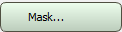 .
.
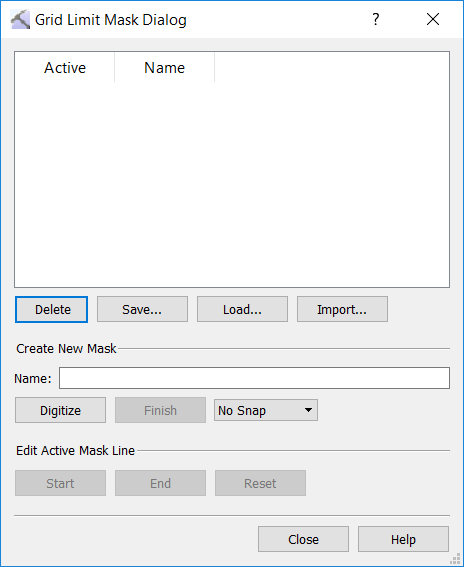
Grid Mask List
The upper section of the dialog box displays a list of the grid masks currently in your project.
Active: Place a check mark next the to grids mask you want applied to the visible surface. You can only make one grid mask active at a time.
Name: The name of the grid mask. This cannot be edited.
Additional Options
Use these tools to delete, save, load, and import grid mask files.
 Delete: Permanently delete the selected grid masks.
Delete: Permanently delete the selected grid masks.
 Save: Save the selected grid masks to a .mask file. By default this is saved in the Masks directory within your project folder.
Save: Save the selected grid masks to a .mask file. By default this is saved in the Masks directory within your project folder.
 Load: Load an existing .mask file into your project.
Load: Load an existing .mask file into your project.
 Import: Import an ASCII grid mask file into your project.
Import: Import an ASCII grid mask file into your project.
Create New Mask
Use this section of the dialog box to initiate the creation of a new grid mask.
Name: Enter a name for the new grid mask.
 Digitize: After entering a name and defining a snap behavior, click this button, and then click on the map to place a series of nodes that define the grid mask polygon. Click the center mouse button to undo the placement of a node, and click the right mouse button to finish the creation of the grid mask polygon.
Digitize: After entering a name and defining a snap behavior, click this button, and then click on the map to place a series of nodes that define the grid mask polygon. Click the center mouse button to undo the placement of a node, and click the right mouse button to finish the creation of the grid mask polygon.
 Finish: Close the polygon you are currently digitizing, and add it to the grid mask list. You can also right click to finish the creation of the grid mask polygon.
Finish: Close the polygon you are currently digitizing, and add it to the grid mask list. You can also right click to finish the creation of the grid mask polygon.
Snap Mode: Specify the snap Mode when creating a grid mask polygon. Choose from No Snap(nodes are placed at the cursor location) and Snap to Well. Note that you can change modes during the creation of the grid mask.
Edit Active Mask Line
Use this section of the dialog box to edit the nodes of the active grid mask.
 Start: Enter editing mode. The nodes of the active grid mask will become visible. Drag an existing node to a new location, or click between two nodes to create a new node.
Start: Enter editing mode. The nodes of the active grid mask will become visible. Drag an existing node to a new location, or click between two nodes to create a new node.
 End: Exit editing mode.
End: Exit editing mode.
 Reset: Undo any edits made since the End button was pressed.
Reset: Undo any edits made since the End button was pressed.
— MORE INFORMATION

|
Copyright © 2020 | SeisWare International Inc. | All rights reserved |