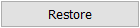Map View Tools: Seismic Controls
The Map View Seismic Controls dialog box is used to select a horizontal seismic slice to display as a slice, and to manage its display properties. To open the dialog box, from the Edit menu, select Seismic, or on the Buttons toolbar, click 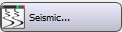 . There are three tabs that are used to select a select and load a seismic file, and adjust its appearance.
. There are three tabs that are used to select a select and load a seismic file, and adjust its appearance.
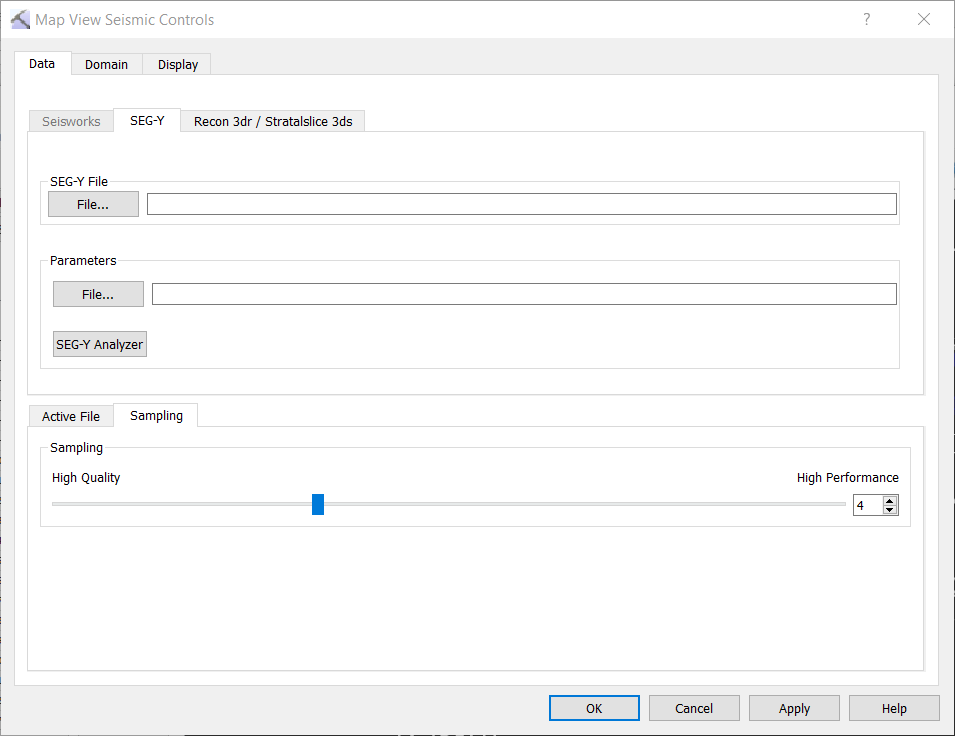
Note: The Map View Seismic Controls and 3D View Seismic Controls work independently, with the exception of StratalSlice (.3ds) file, which will, when turned on, appear in both displays.
Tabs
There are four tabs in the 3D Seismic Controls dialog box, used to select the data, specify the domain, create the display, and import horizons.
Data Tab: Select the file to display. This tab contains 3 tabs which allow you to load files from different sources.  See Data tab options...
See Data tab options...
Data Tab Options
SeisWorks Tab
A list of available projects will appear in the left pane. Click on a project to see a list of files associated with the project. Select the file that you want to see in your project.
SEG-Y Tab
Select a seismic file and corresponding parameter file. If a parameter file doesn't exist, open the SEG-Y Analyzer.
 SEG-Y File: Select a SEG-Y file (*.segy, .*sgy) to load into the project.
SEG-Y File: Select a SEG-Y file (*.segy, .*sgy) to load into the project.
 Parameter File: Select a parameter file to associate with the selected SEG-Y file. Click
Parameter File: Select a parameter file to associate with the selected SEG-Y file. Click 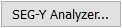 if one doesn't exist.
if one doesn't exist.
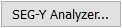 SEG-Y Analyzer: Open the SEG-Y Analyzer to create a 2D or 3D parameter file.
SEG-Y Analyzer: Open the SEG-Y Analyzer to create a 2D or 3D parameter file.
3dr Tab
Select an existing 3dr or StratalSlice file.
 3dr File: Select a 3dr (.3dr) volume or StratalSlice (.3ds) volume.
3dr File: Select a 3dr (.3dr) volume or StratalSlice (.3ds) volume.
Data Tabs
After loading a file, additional information and options become available.
Active File: This tab displays header and summary information for the selected file. Use the scroll bars or resize the dialog if needed to view the rest of the data.
Sampling: On this tab, use the slider to balance the quality with performance. 1 represents high quality and 10 represents high performance.
Domain Tab: Specify the seismic domain options.  See Domain tab options...
See Domain tab options...
Domain Tab Options
Depth: Select this option when you are displaying data recorded in depth.
Interval: Enter the sample interval of the data being displayed.
Datum: Specify the depth datum of the data being displayed, and specify the units. Note: Changing the units will not convert the file values.
Time: Select this option when you are displaying data recorded in time. You will need a checkshot file to convert time values into depth. Once loaded, you can view and edit the values in the file.
 Load OpenWorks Checkshot data: Select a checkshot file from OpenWorks.
Load OpenWorks Checkshot data: Select a checkshot file from OpenWorks.
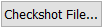 Checkshot File: Select a checkshot file (.ckshot). The data will appear in the table, where it can be viewed and edited.
Checkshot File: Select a checkshot file (.ckshot). The data will appear in the table, where it can be viewed and edited.
Datum: Specify the depth datum of the data being displayed, and specify the units. Note: Changing the units will not convert the file values.
Time: Select the units used for the time values in the checkshot file.
Depth: Select the units used for the depth values in the checkshot file.
 Add: Add a new row to the table.
Add: Add a new row to the table.
 Delete: Remove the selected row from the table.
Delete: Remove the selected row from the table.
 Save As: Save changes to a new checkshot file (.cksht).
Save As: Save changes to a new checkshot file (.cksht).
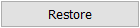 Restore: Undo all changes since the last save.
Restore: Undo all changes since the last save.
Display Tab: Manage the appearance of the seismic data in your display.  See Display tab options...
See Display tab options...
Display Tab Options
Slice Options
Use the slider to change the slice being displayed.
Step: Enter a step value associated with the up and down arrows used when changing the slice being displayed.
 Clear: Clear the slice from the display.
Clear: Clear the slice from the display.
First Line/Last Line: The first and last lines in the file as read from the header.
Additional Options
Active Color Spectrum: Click on the color spectrum to open the Seismic Spectrum Manager to edit or change the seismic color spectrum.
Active Opacity Spectrum: Click on the opacity spectrum to open the Opacity Spectrum Manager to edit or change the seismic opacity spectrum.
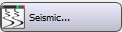 . There are three tabs that are used to select a select and load a seismic file, and adjust its appearance.
. There are three tabs that are used to select a select and load a seismic file, and adjust its appearance.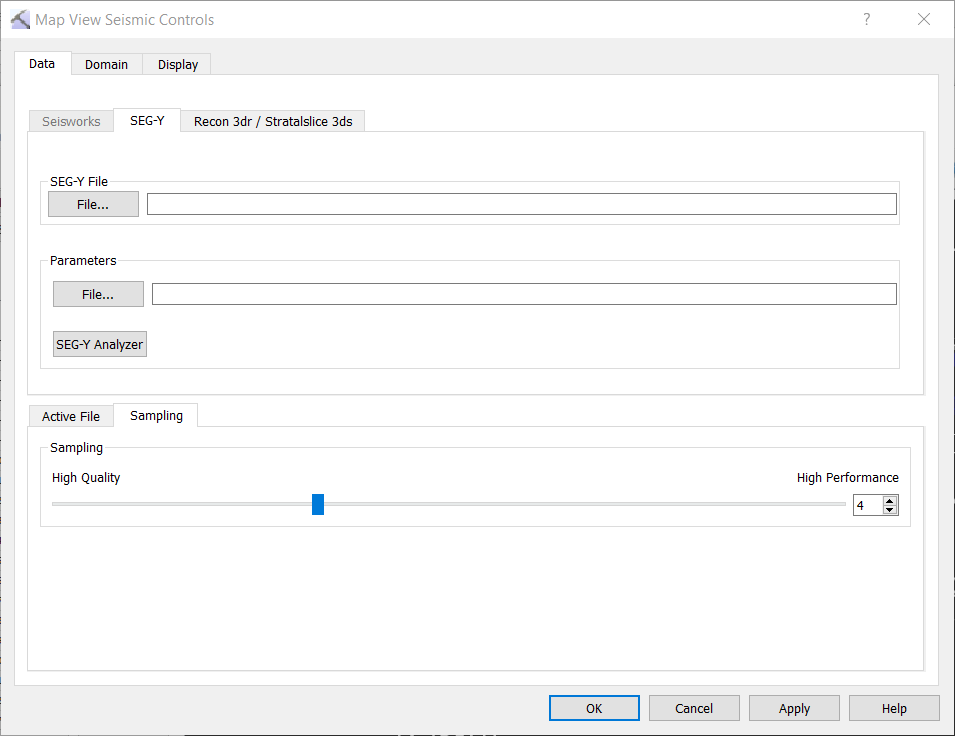
![]() See Data tab options...
See Data tab options...
![]() See Domain tab options...
See Domain tab options...![]() See Display tab options...
See Display tab options...


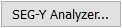 if one doesn't exist.
if one doesn't exist. Load OpenWorks Checkshot data: Select a checkshot file from OpenWorks.
Load OpenWorks Checkshot data: Select a checkshot file from OpenWorks.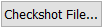 Checkshot File: Select a checkshot file (.ckshot). The data will appear in the table, where it can be viewed and edited.
Checkshot File: Select a checkshot file (.ckshot). The data will appear in the table, where it can be viewed and edited.