Map View Tools: Select Surface for Contour Display
The Select Surface for Contour Display dialog box allows you to turn on a contour that is different from the surface being displayed. To open the dialog box, on the Buttons toolbar click 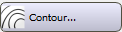 .
.
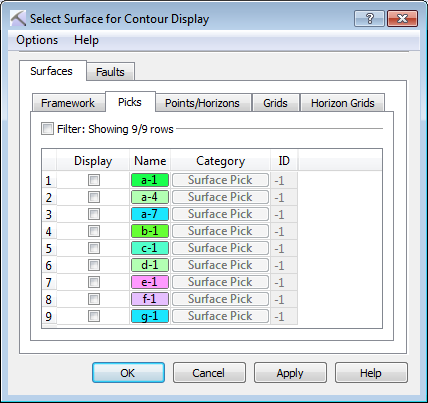
Menu
Options Menu: Use the Options menu to open the 2D Map View Contour Display Controls dialog box to manage how the contours will appear on the map.
Surfaces and Faults Tabs
Use the Surfaces and Faults tabs to select the surface or fault whose contour you want to display on the map.
Display: Place a check mark next to each surface whose contours you want to display.
Name: The name and color of the surface. Click on the name to open the Change Surface Color dialog box to change the color of the surface for the entire project. On every other tab, click on the name to open the Copy Surface or Change Surface Color dialog box to create a copy of the surface with a different name, or change the surface color of the surface for the entire project.
Category: The surface type. This informational column is useful on the Framework tab where multiple data types can be present.
ID: Any value other than “-1” indicates that the data was loaded from OpenWorks. This column is for information only.
— MORE INFORMATION

|
Copyright © 2020 | SeisWare International Inc. | All rights reserved |