Cross Section View Toolbars: Buttons
By default, the Buttons toolbar is docked on the left side of the Cross Section View window. This toolbar is used to open data selection dialog boxes, and set the general display properties for your cross section. Many of these tools are also available from the menus at the top of the window.
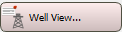 Well View: Open theWell View window, or make the window active and bring it to the front of your desktop.
Well View: Open theWell View window, or make the window active and bring it to the front of your desktop.
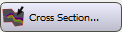 Cross Section: Open the Select Cross Section dialog box to select a cross section to display, and set the dynamic cross section controls. This option is also available from the Edit menu.
Cross Section: Open the Select Cross Section dialog box to select a cross section to display, and set the dynamic cross section controls. This option is also available from the Edit menu.
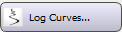 Log Curves: Open the Log Curve Selection dialog box to select the curves or curve templates to display next to each well. When you select multiple curves or templates, use the attribute selection arrows on the Actions toolbar to change the curve or curve template being displayed. This option is also available from the Edit menu.
Log Curves: Open the Log Curve Selection dialog box to select the curves or curve templates to display next to each well. When you select multiple curves or templates, use the attribute selection arrows on the Actions toolbar to change the curve or curve template being displayed. This option is also available from the Edit menu.
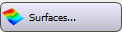 Surfaces: Open the Select Surface for Cross Section dialog box to select the surfaces and faults you want displayed on the cross section. This option is also available from the Edit menu.
Surfaces: Open the Select Surface for Cross Section dialog box to select the surfaces and faults you want displayed on the cross section. This option is also available from the Edit menu.
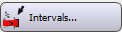 Intervals: Open the Interval Display Controls dialog box to select the intervals you want displayed and determine how they will appear. This option is also available from the Edit menu.
Intervals: Open the Interval Display Controls dialog box to select the intervals you want displayed and determine how they will appear. This option is also available from the Edit menu.
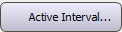 Active Interval: Open the Select Active Interval dialog box to select the interval type to assign to newly defined intervals. This option is also available from the Edit menu.
Active Interval: Open the Select Active Interval dialog box to select the interval type to assign to newly defined intervals. This option is also available from the Edit menu.
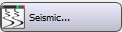 Seismic: Open the Cross Section Seismic Backdrop dialog box to turn on a seismic backdrop for your cross section. This option is also available from the Edit menu.
Seismic: Open the Cross Section Seismic Backdrop dialog box to turn on a seismic backdrop for your cross section. This option is also available from the Edit menu.
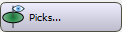 Picks: Open the Cross Section Pick Display dialog box to add and remove surfaces and faults from the cross section display. This option is also available from the View menu.
Picks: Open the Cross Section Pick Display dialog box to add and remove surfaces and faults from the cross section display. This option is also available from the View menu.
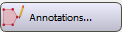 Annotations: Open the Cross Section Annotations Configuration dialog box to control the annotation being displayed on the cross section, including lines, shapes, images, text, and measurements. This option is also available from the View menu.
Annotations: Open the Cross Section Annotations Configuration dialog box to control the annotation being displayed on the cross section, including lines, shapes, images, text, and measurements. This option is also available from the View menu.
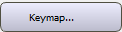 Keymap: Open theKeymap Options dialog box to display a keymap and adjust the keymap settings
Keymap: Open theKeymap Options dialog box to display a keymap and adjust the keymap settings
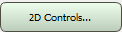 2D Controls: Open the Cross Section View Display Controls dialog box to set the cross section display properties including panning options, background color, and well appearance. This option is also available from the View menu.
2D Controls: Open the Cross Section View Display Controls dialog box to set the cross section display properties including panning options, background color, and well appearance. This option is also available from the View menu.
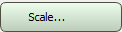 Scale: Open theCross Section Scale dialog box on the Scale tab to set the horizontal and vertical scales for the cross section, determine the width of the curve templates, and turn on vertical panels for horizontal wells. This option is also available from the View menu.
Scale: Open theCross Section Scale dialog box on the Scale tab to set the horizontal and vertical scales for the cross section, determine the width of the curve templates, and turn on vertical panels for horizontal wells. This option is also available from the View menu.
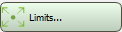 Limits: Open the Cross Section Scale dialog box on the Display Limits tab to set the top and bottom display limit for the cross section. This option is also available from the View menu.
Limits: Open the Cross Section Scale dialog box on the Display Limits tab to set the top and bottom display limit for the cross section. This option is also available from the View menu.
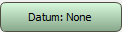 Datum: Open the Choose One Surface dialog box to select a datum for the cross section. When a datum is selected it will appear beside the Datum option in the menu. This option is also available from the Edit menu.
Datum: Open the Choose One Surface dialog box to select a datum for the cross section. When a datum is selected it will appear beside the Datum option in the menu. This option is also available from the Edit menu.
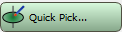 Quick Pick: Open the Pick Controls dialog box to enter Quick Pick mode, select a surface, and set additional quick pick properties. This option is also available from the Edit menu.
Quick Pick: Open the Pick Controls dialog box to enter Quick Pick mode, select a surface, and set additional quick pick properties. This option is also available from the Edit menu.
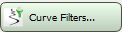 Curve Filters: Open the Cross Section View Display Controls dialog box on the Wells tab to apply a curve filter to the data. This option is also available from the Edit menu.
Curve Filters: Open the Cross Section View Display Controls dialog box on the Wells tab to apply a curve filter to the data. This option is also available from the Edit menu.
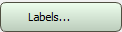 Labels: Open the Labels dialog box to change the label display settings for all cross sections, or for the current cross section. This option is also available from the View menu.
Labels: Open the Labels dialog box to change the label display settings for all cross sections, or for the current cross section. This option is also available from the View menu.
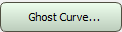 Ghost Curve: Open the Ghost Curve dialog box to turn on Drag and Drop of Picks, and to turn on ghost curves, which can be used to help place dragged picks. This option is also available from the Edit menu.
Ghost Curve: Open the Ghost Curve dialog box to turn on Drag and Drop of Picks, and to turn on ghost curves, which can be used to help place dragged picks. This option is also available from the Edit menu.
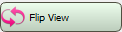 Flip View: Reverse the orientation of the cross section display. This option is also available from the View menu.
Flip View: Reverse the orientation of the cross section display. This option is also available from the View menu.
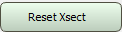 Reset Xsect: Build the display using the original cross section after dynamically moving the section. Note that this will restore a flipped view. This option is also available from the View menu.
Reset Xsect: Build the display using the original cross section after dynamically moving the section. Note that this will restore a flipped view. This option is also available from the View menu.
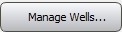 Manage Wells: Open the Well Group Manager to create and manage well groups.
Manage Wells: Open the Well Group Manager to create and manage well groups.
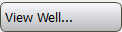 View Well: Open the View Well dialog box to well information.
View Well: Open the View Well dialog box to well information.
— MORE INFORMATION

|
Copyright © 2020 | SeisWare International Inc. | All rights reserved |