Cross Section View Tools: Cross Section Seismic Backdrop
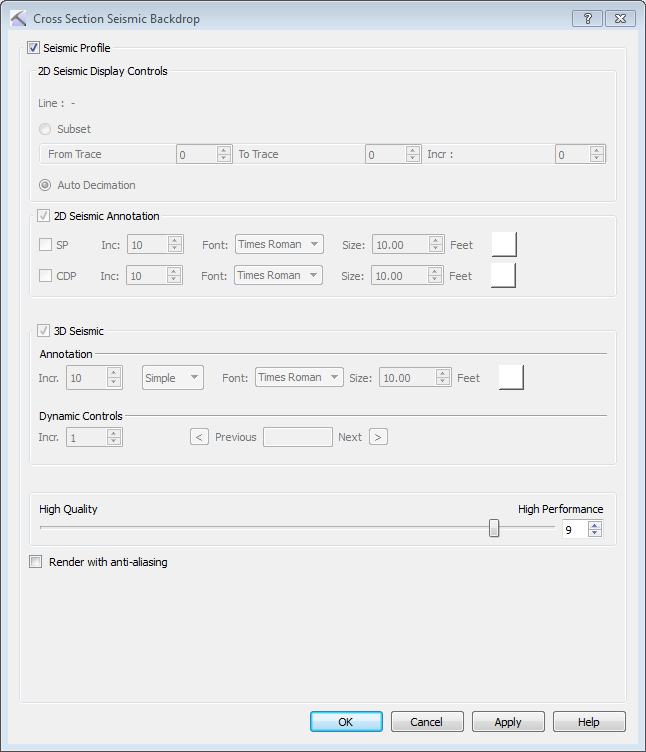
Use the Cross Section Seismic Backdrop dialog box to display the active seismic file as a seismic backdrop for your cross section. To open the Select Surface for Cross Section dialog box, click 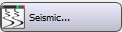 on the Buttons toolbar, or from theEdit menu select Seismic.
on the Buttons toolbar, or from theEdit menu select Seismic.
All of the display parameters, including the seismic profile you are displaying, are set in the 3D View window using the 2D Seismic Data Controls or 3D Seismic Data Controls; this dialog box is simply used to turn the backdrop on or off. The control settings are displayed in this dialog box for information only, and can't be edited. To display a seismic backdrop, you must turn on Distance Spacing on the Scale tab in theCross Section Scale dialog box.
Seismic Profile: Turn this on to display a seismic back drop on your cross section.
Quality Slider: Use the slider or enter a value from 1 to 10 to choose the resolution of the backdrop, where 1 is High Quality and 10 is High performance. The default value is 4.
Render with anti-aliasing: Turn this on to reduce the distortion artifacts using an anti-aliasing technique.
— MORE INFORMATION

|
Copyright © 2020 | SeisWare International Inc. | All rights reserved |