Cross Section View Tools: Keymap Options
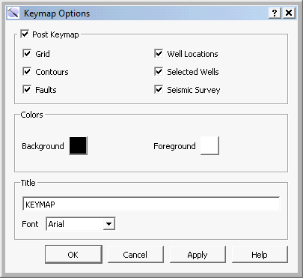 The Keymap Options dialog box is used to turn on the keymap display in your cross section, and control its appearance. To open the Keymap Options dialog box, click
The Keymap Options dialog box is used to turn on the keymap display in your cross section, and control its appearance. To open the Keymap Options dialog box, click 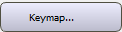 on the Buttons toolbar, or from theView menu select Keymap.
on the Buttons toolbar, or from theView menu select Keymap.
The default location for the keymap is in the top, right corner of the cross section display. While in Movement mode you can resize the map by clicking and dragging a map corner, and move the map by clicking and dragging the center of the map.
Post Keymap: Turn the keymap display on or off, and select the layers to map layers to display. Choose from Grid, Contours, Faults, Well Locations, Selected Wells, and Seismic Survey. The cross section locations are automatically displayed.
Colors: Select the background and foreground colors.
Background: Click on the cell to open the Color Table and select or change the background color.
Foreground: Click on the cell to open the Color Table and select or change the foreground color, which is applied to the title.
Title: Enter a title for the keymap.
Font: Select a font style from the list.
— MORE INFORMATION

|
Copyright © 2020 | SeisWare International Inc. | All rights reserved |