Cross Section View Tools: Ghost Curve
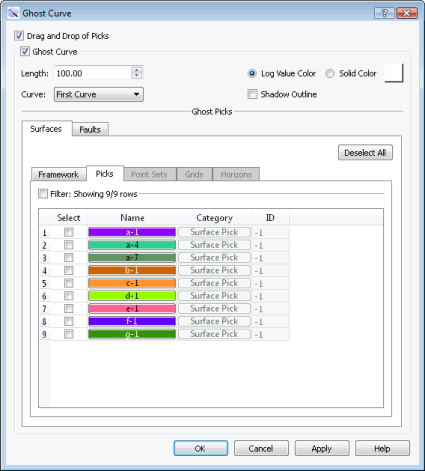 Use the Ghost Curve dialog box to turn on Drag and Drop of Picks to quickly interpret in Cross Section View, and to turn on ghost curves to help make picks by comparing log signatures between wells. To open the Ghost Curve dialog box, click
Use the Ghost Curve dialog box to turn on Drag and Drop of Picks to quickly interpret in Cross Section View, and to turn on ghost curves to help make picks by comparing log signatures between wells. To open the Ghost Curve dialog box, click 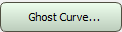 on the Buttons toolbar, or from theEdit menu select Ghost Curve.
on the Buttons toolbar, or from theEdit menu select Ghost Curve.
Drag and Drop of Picks: Turn this on to drag a pick marker from one well and drop it on another well in the section. Note that you do not have to have Quick Pick turned on to use this feature.
Ghost Curve Properties
Ghost Curve: Turn this on to display a portion of the active log curve around the pick you are dragging to help you place the pick.
Length: The number of curve data points to display above and below the pick you are dragging.
Color: Specify color will be applied to the ghost curve.
Log Value Color: Vary the color of the curve based on the log value.
Solid Color: Apply a solid color to the curve. Click on the color field to open the Color Table and change the curve color.
Curve: When a template has multiple curves, specify how you want the ghost curve to appear.
First Curve: Only display the curve in the first template track as the ghost curve.
All Template Curves: Display all of the template curves as ghost curves.
Shadow Outline: Turn this on to place a shadow around the ghost curves so they are visible when the curve color resembles the background color.
Ghost Picks: Select the picks that you want displayed on the ghost curve while it is being dragged. Note that these do not have to be within the Length range.
Select: Place a check mark next to the picks you want displayed on your ghost curve.
Name: The name and color of the surface. Click on the name to open the Change Surface Color dialog box to change the color of the surface for the entire project. On every other tab, click on the name to open the Copy Surface or Change Surface Color dialog box to create a copy of the surface with a different name, or change the surface color of the surface for the entire project.
Category: The surface type. This informational column is useful on the Framework tab where multiple data types can be present.
ID: Any value other than “-1” indicates that the data was loaded from OpenWorks. This column is for information only.
— MORE INFORMATION

|
Copyright © 2020 | SeisWare International Inc. | All rights reserved |