Cross Section View Tools: Select Cross Section
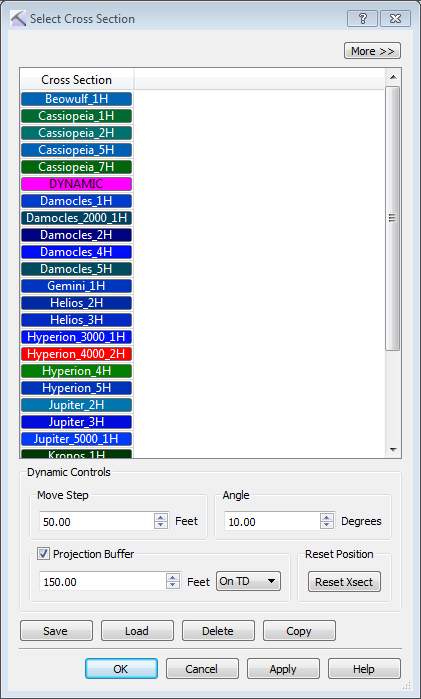 The Select Cross Section dialog box is used to select an existing cross section to display in the Cross Section View window, adjust the display parameters of the seismic backdrop, and adjust the dynamic cross section controls. You can also save, load, delete, and copy cross sections from this dialog box. To open the Select Cross Section dialog box, on the Buttons toolbar click
The Select Cross Section dialog box is used to select an existing cross section to display in the Cross Section View window, adjust the display parameters of the seismic backdrop, and adjust the dynamic cross section controls. You can also save, load, delete, and copy cross sections from this dialog box. To open the Select Cross Section dialog box, on the Buttons toolbar click 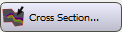 , or from the Edit menu select Cross Section.
, or from the Edit menu select Cross Section.
Cross Section and Seismic Controls
Use this section to select the cross section, and set the display controls for the seismic backdrop. Note that the active seismic backdrop is control from the 3D Seismic Controls dialog box, accessed from the 3D View window.
 /
/ More/Less: Click
More/Less: Click  to display the seismic controls for the section. You need to load seismic data for these to be applicable. Click
to display the seismic controls for the section. You need to load seismic data for these to be applicable. Click  to display only the list of existing cross sections.
to display only the list of existing cross sections.
Cross Section: Select an existing cross section to display in the window.
Note: The seismic display parameters listed below are available in both the 3D Cross Section Display Controls dialog box accessed from the 3D View window, and the Select Cross Section dialog box accessed from the Cross Section View window. You can change the parameters from either location.
Seismic Depth Shift: Enter a shift value in meters to determine the start depth of the seismic section.
Seismic Spectrum: Open the Seismic Spectrum Manager and select a color spectrum for the seismic backdrop.
Spectrum Colors: When a Seismic Spectrum is selected, this cell will display a preview of the spectrum.
Spectrum Min.: The amplitude value assigned to the left-most color on the spectrum.
Spectrum Max.: The amplitude value assigned to the right-most color on the spectrum.
Data Min.: The minimum amplitude value in the seismic data. This is informational and can be used to assign a Spectrum Minimum value.
Data Max.: The maximum amplitude value in the seismic data. This is informational and can be used to assign a Spectrum Maximum value.
Data Mean: The average amplitude value in the seismic data.
Source: The source of the seismic data.
Dynamic Controls
The Dynamic Controls are applied in all three data views, and control the amount a cross section steps or rotates when using the dynamic control keyboard shortcuts. As you move your section, the original wells will continue to be included in the section if they can be projected perpendicularly. Additional wells are projected when the Projection Buffer is turned on, as long as they fall within the Projection Distance. The Dynamic Controls are available from the Map View Cross Section Display Controls dialog box in the Map View window, and the Select Cross Section dialog box in the Cross Section View window.
Move Step: The distance in meters the section will move when a keyboard shortcut is used.
| Up Arrow | Move section north by the Move Step distance |
| Down Arrow | Move section south by the Move Step distance |
| Left Arrow | Move section east by the Move Step distance |
| Right Arrow | Move section west by the Move Step distance |
Angle: The angle in degrees the section will rotate around the center point when a keyboard shortcut is used.
| Page Up | Rotate section clockwise by the Angle |
| Page Down | Rotate section counterclockwise by the Angle |
Projection Buffer: When this is turned on, the Projection Distance is used to determine which wells are projected onto the cross section. Select where the buffer is measured from the pull down list: On TD, On KB or On Path.
Projection Distance: Enter a projection distance in the units shown, and determine from where the measurement is taken.
On TD: The distance is measured from the bottom hole location to the cross section location.
On KB: The distance is measured from the KB location to the cross section location.
On Path: The distance is measured along the well path.
 Reset Xsect:Reset the position and orientation of the displayed cross section. You can reset the section directly from the main window by clicking
Reset Xsect:Reset the position and orientation of the displayed cross section. You can reset the section directly from the main window by clicking 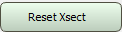 on the Buttons toolbar.
on the Buttons toolbar.
Other Options
Use the buttons at the bottom of the dialog box to save, load, delete, and copy the section.
 Save: Save the selected cross section to a file.
Save: Save the selected cross section to a file.
 Load: Load a cross section file (*.xsec) into your project.
Load: Load a cross section file (*.xsec) into your project.
 Delete: Delete the selected cross section. This will permanently remove the section from your project.
Delete: Delete the selected cross section. This will permanently remove the section from your project.
 Copy: Open the Cross Section Copy dialog box. Enter a name for the new cross section, and then click on the color field to open the Color Table and change the cross section line color.
Copy: Open the Cross Section Copy dialog box. Enter a name for the new cross section, and then click on the color field to open the Color Table and change the cross section line color.
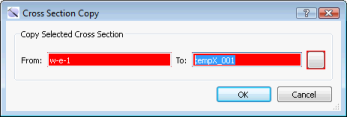
— MORE INFORMATION

|
Copyright © 2020 | SeisWare International Inc. | All rights reserved |