Cross Section View Tools: Cross Section Annotations Configuration
The Cross Section Annotations Configuration dialog box is used to create and manage cross section annotations and images. To open the Cross Section Annotations Configuration dialog box, click 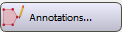 on the Buttons toolbar, or from theEdit menu select Annotations.
on the Buttons toolbar, or from theEdit menu select Annotations.
Annotations can be lines, shapes, polygons, text, and measurements. The dialog box contains a list of existing annotations, which can be ordered to determine the how they will be drawn in the display. There are a series of tabs representing the various annotation types, where you can select and edit the annotation properties. A series of buttons at the bottom of the dialog box are used to create new annotations, edit existing annotations, and delete annotations. Annotations are associated with the cross section for which they are created. Annotations created in the Map View window are stored separately and can't be used in the Cross Section View window.

Annotation List
At the to of the dialog box is a list of annotations that can be added to your display.
 Move Selected Layer Up: Move the selected layer higher in the annotations list. The order that annotations appear in this list is the order in which they are drawn.
Move Selected Layer Up: Move the selected layer higher in the annotations list. The order that annotations appear in this list is the order in which they are drawn.
 Move Selected Layer Down: Move the selected layer lower in the annotations list. The order that annotations appear in this list is the order in which they are drawn.
Move Selected Layer Down: Move the selected layer lower in the annotations list. The order that annotations appear in this list is the order in which they are drawn.
 Delete Selected Rows: Permanently delete selected annotations.
Delete Selected Rows: Permanently delete selected annotations.
Column Headings
Display: Place a check mark next to the annotations you want to display on your cross section.
Name: The name of the annotation. To change the name, select the layer, click 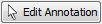 , select the annotation on the display, and then change the name on the appropriate tab.
, select the annotation on the display, and then change the name on the appropriate tab.
Item: A sequential number to indicate the order in which the annotations were created.
Type: The annotation type. When you are editing annotations, use this to help you select the appropriate tab.
Layer: The layer type associated with the annotation. You can create new layer types from the Layers tab in the 2D Controls dialog box, and then group a number of annotations in that layer, allowing you to turn them on and off quickly in one operation.
Nodes: Then number of nodes in the item.
Cross Section: The name of the cross section associated with the annotation.
Annotation Tabs
There are eight tabs representing the different annotations types that you can create. Use these to set and edit annotation properties.
Enter a Name, specify the display parameters, and then create a line with two or more mouse clicks. Right click when you are finished.
Name: Enter a name for the annotation, or edit the existing name.
Line: Select or edit the line properties.
Line Type: Select Solid or Dash.
Line Thickness: Select Thin, Medium, or Thick.
Line Color: Click on the color field to open the Color Table to select or change the line color.
Arrows: Select or edit the arrow properties.
Arrowhead: Select None, End, Beginning, or Both.
Arrowhead Size: Enter a size for the arrowhead in the appropriate units.
Scale: Select the scale bar preferences. Note that a line with a scale bar is limited to two nodes.
Show Scale Bar: Display a scale bar when the annotation is turned on.
Lock Horizontal/Vertical: When the scale bar is turned on, the scale bar will display either horizontally (East-West) or vertically (North-South)
Enter a Name, specify the display parameters, click and drag on the cross section to create a triangle, and release when the object is complete.
Name: Enter a name for the annotation, or edit the existing name.
Line: Select or edit the line properties.
Line Type: Select Solid or Dash.
Line Thickness: Select Thin, Medium, or Thick.
Line Color: Click on the color field to open the Color Table to select or change the line color.
Fill: Select the fill style and color. This only applies to closed shapes.
Fill Style: Select from Solid, Pattern, or Both. When you select Pattern or Both you also need to specify the Pattern properties.
Fill Color: Click on the color field to open the Color Table and to select or change the fill color.
Pattern: Select the fill pattern and color.
Fill Pattern: Click on the pattern field to open the Lithology Pattern Selection dialog box and select or edit the fill pattern. This is only applicable for Pattern and Both fill styles.
Pattern Color: Click on the color field to open the Color Table and select or edit the color applied to the fill pattern. This is only applicable for Pattern and Both fill styles.
Triangle Type: Select the triangle type. Choose from Right, Isosceles, and Equilateral.
Enter a Name, specify the display parameters, click and drag on the cross section to create a rectangle, and release when the object is complete.
Name: Enter a name for the annotation, or edit the existing name.
Line: Select or edit the line properties.
Line Type: Select Solid or Dash.
Line Thickness: Select Thin, Medium, or Thick.
Line Color: Click on the color field to open the Color Table to select or change the line color.
Fill: Select the fill style and color. This only applies to closed shapes.
Fill Style: Select from Solid, Pattern, or Both. When you select Pattern or Both you also need to specify the Pattern properties.
Fill Color: Click on the color field to open the Color Table and to select or change the fill color.
Pattern: Select the fill pattern and color.
Fill Pattern: Click on the pattern field to open the Lithology Pattern Selection dialog box and select or edit the fill pattern. This is only applicable for Pattern and Both fill styles.
Pattern Color: Click on the color field to open the Color Table and select or edit the color applied to the fill pattern. This is only applicable for Pattern and Both fill styles.
Enter a Name, specify the display parameters, and then create a shape with two or more mouse clicks. Right click when you are finished.
Name: Enter a name for the annotation, or edit the existing name.
Line: Select or edit the line properties.
Line Type: Select Solid or Dash.
Line Thickness: Select Thin, Medium, or Thick.
Line Color: Click on the color field to open the Color Table to select or change the line color.
Fill: Select the fill style and color. This only applies to closed shapes.
Fill Style: Select from Solid, Pattern, or Both. When you select Pattern or Both you also need to specify the Pattern properties.
Fill Color: Click on the color field to open the Color Table and to select or change the fill color.
Pattern: Select the fill pattern and color.
Fill Pattern: Click on the pattern field to open the Lithology Pattern Selection dialog box and select or edit the fill pattern. This is only applicable for Pattern and Both fill styles.
Pattern Color: Click on the color field to open the Color Table and select or edit the color applied to the fill pattern. This is only applicable for Pattern and Both fill styles.
Enter a Name, specify the display parameters, click and drag on the cross section to create a circle, and release when the object is complete.
Name: Enter a name for the annotation, or edit the existing name.
Line: Select or edit the line properties.
Line Type: Select Solid or Dash.
Line Thickness: Select Thin, Medium, or Thick.
Line Color: Click on the color field to open the Color Table to select or change the line color.
Fill: Select the fill style and color. This only applies to closed shapes.
Fill Style: Select from Solid, Pattern, or Both. When you select Pattern or Both you also need to specify the Pattern properties.
Fill Color: Click on the color field to open the Color Table and to select or change the fill color.
Enter a Name, enter the Text, and specify the display parameters. Click  and then click on the cross section where you want the text to appear. The text will be centered on where you click.
and then click on the cross section where you want the text to appear. The text will be centered on where you click.
Name: Enter a name for the annotation, or edit the existing name.
Text: Enter or edit the annotation text.
Font: Select or edit the font properties.
Font Style: Select a font style from the list.
Font Color: Click on the color field to open the Color Table and select or change the font color.
Font Size: Enter a size for the text in the appropriate units.
Text Box: Select or edit the text box properties.
Style: Select the text box style. Choose from None, Fill, Line, or Both. When you select Fill or Both you will also have to specify a Fill Color. When you select Line or Both you will also have to specify a Line Color.
Fill Color: Click on the color field to open the Color Table and select or change the fill color. This is only applicable for Fill and Both text box styles.
Line Color: Click on the color field to open the Color Table and select or change the line color. This is only applicable for Line and Both text box styles.
Angle: Use the angle slider, or enter a rotation value to determine the angle of the text. A value of 0 is horizontal, positive values rotate the box counterclockwise, and negative values rotate the box clockwise.
 Place Text on Cross Section: After specifying the Text and text properties, click this button and then click on the cross section to place the annotation text.
Place Text on Cross Section: After specifying the Text and text properties, click this button and then click on the cross section to place the annotation text.
After selecting and importing the image, click on the map where you want the center of the image to appear.
Name: Enter a name for the annotation, or edit the existing name.
Image File: Select an image file in an allowable format (*.tif, *.tiff, *.jpg, *.jpeg, *.png, or *.gif). Note that JPEG images should be smaller than 4MB.
 Select File: Open the Specify Annotation Image TIFF File window to select an image file.
Select File: Open the Specify Annotation Image TIFF File window to select an image file.
 Import File: After selecting a file, import the file into the project.
Import File: After selecting a file, import the file into the project.
Enter a Name, specify the display parameters, and then create a line with two or more mouse clicks. Right click when you are finished. You can also create measurement annotations from the Cross Section Annotations dialog box, or by right clicking on the cross section while you are in Measurement mode.
Name: Enter a name for the annotation, or edit the existing name.
Line: Select or edit the line properties.
Line Type: Select Solid or Dash.
Line Thickness: Select Thin, Medium, or Thick.
Line Color: Click on the color field to open the Color Table to select or change the line color.
Font: Select or edit the font properties.
Font Style: Select a font style from the list.
Font Color: Click on the color field to open the Color Table and select or change the font color.
Font Size: Enter a size for the text in the appropriate units.
Action Buttons
The buttons at the bottom of the Cross Section Annotations Configuration dialog box are used to create, edit, and delete annotations.
 Create New Annotation: Click and then use the instructions above to create a new annotation of the type specified on the active tab.
Create New Annotation: Click and then use the instructions above to create a new annotation of the type specified on the active tab.
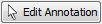 Edit Annotation: Click and then on the cross section display, select the annotation you want to edit. Use the editing node on the object to change the shape or size of the object, or change the properties setting on the applicable tab.
Edit Annotation: Click and then on the cross section display, select the annotation you want to edit. Use the editing node on the object to change the shape or size of the object, or change the properties setting on the applicable tab.
 Delete Selected Annotation: Permanently delete selected annotations.
Delete Selected Annotation: Permanently delete selected annotations.
— MORE INFORMATION

|
Copyright © 2020 | SeisWare International Inc. | All rights reserved |