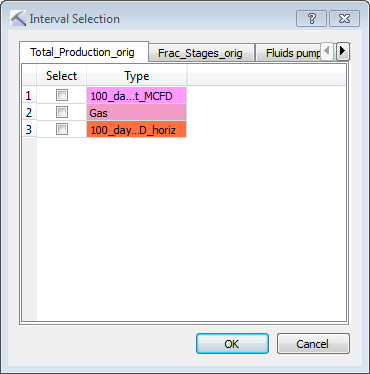Cross Section View Tools: Interval Display Controls
The Interval Display Controls dialog box is used to select the intervals you want to display, and control how they appear on the cross section. To open the Interval Display Controls dialog box, click 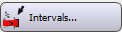 on the Buttons toolbar, from theEdit menu select Intervals, or from the View menu select Intervals. The tabs in this dialog box are dependent on the Interval Classes that have been imported to the project, the menus let you access additional tools to import, save, and edit intervals, and the additional options at the bottom of the dialog box let you control the appearance of the intervals in the cross section display.
on the Buttons toolbar, from theEdit menu select Intervals, or from the View menu select Intervals. The tabs in this dialog box are dependent on the Interval Classes that have been imported to the project, the menus let you access additional tools to import, save, and edit intervals, and the additional options at the bottom of the dialog box let you control the appearance of the intervals in the cross section display.
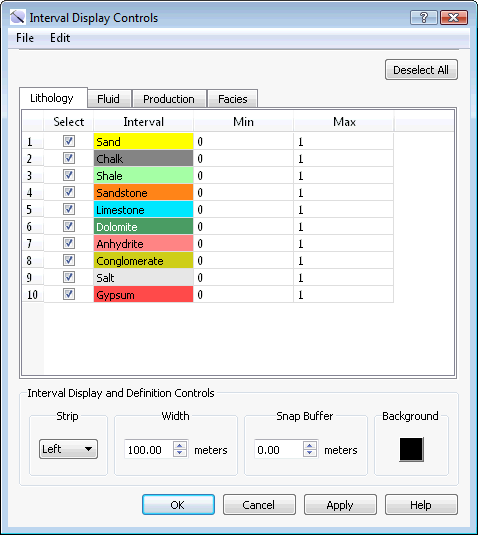
Menus
The menus let you access additional interval tools.
File Menu: The File menu has options to save, load, and import intervals. ![]() See File menu options...
See File menu options...
Edit Menu: The Edit menu is used to access the interval data, add and edit existing data types, and create interval filters. ![]() See Edit menu options...
See Edit menu options...
Tabs
The number of tabs in this dialog box is controlled by the number of Interval Classes in the project. Every tab represents an Interval Class, each containing one or more Interval Types.
 Deselect All: Remove the check mark from the Select column for all Interval Types on all tabs.
Deselect All: Remove the check mark from the Select column for all Interval Types on all tabs.
Select: Place a check mark next to each Interval Type you want to display.
Type: The Interval Type associated with the Interval Class named on the tab, displayed with the fill color. You can change the fill color from the Interval Class and Type Management dialog box.
Min: Enter the minimum interval value you want displayed. Note that changing this value affects the displays in both the 3D View and Cross Section View windows.
Max: Enter the maximum interval value you want displayed in the vertical interval strip. Note that changing this value affects the displays in both the 3D View and Cross Section View windows.
Additional Options
The Interval Display and Definition Controls options at the bottom of the Interval Display Controls dialog box are used to determine how the intervals will be drawn in the display.
Strip: Determine where the vertical interval panel will be placed with respect to the log profile. Available options are None, Left, Right and Center.
Width: The width of the interval strip in meters.
Snap Buffer: Data will automatically snap to any data point within this buffer distance. For finer control, enter a smaller value.
Background: The background color of the interval strip. Click on the color field to open the Color Table and change the background color.
— MORE INFORMATION

|
Copyright © 2020 | SeisWare International Inc. | All rights reserved |