3D View: Buttons Toolbar
By default, the Buttons toolbar is docked on the left side of the Cross Section View window. This toolbar is used to open data selection dialog boxes, and set the general display properties for your display. Many of these tools are also available from the menus at the top of the window.
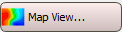 Map View: Open the Map View window , or make the window active and bring it to the front of your desktop.
Map View: Open the Map View window , or make the window active and bring it to the front of your desktop.
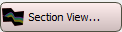 Section View: Open the Cross Section View window,or make the window active and bring it to the front of your desktop. .
Section View: Open the Cross Section View window,or make the window active and bring it to the front of your desktop. .
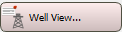 Well View: Open theWell View window, or make the window active and bring it to the front of your desktop.
Well View: Open theWell View window, or make the window active and bring it to the front of your desktop.
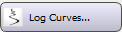 Log Curves: Open the 3D View Log Curve Selection dialog box to select the curves or curve templates to display next to each well, and specify the display ranges. When you select multiple curves or templates, use the attribute selection arrows on the Actions toolbar to change the curve or curve template being displayed. This option is also available from the Edit menu.
Log Curves: Open the 3D View Log Curve Selection dialog box to select the curves or curve templates to display next to each well, and specify the display ranges. When you select multiple curves or templates, use the attribute selection arrows on the Actions toolbar to change the curve or curve template being displayed. This option is also available from the Edit menu.
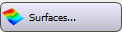 Surfaces: Open the Surface Display and Data dialog box to select the surfaces and faults you want displayed on the cross section, create your project framework, and set conform options for surfaces in the framework. This option is also available from the Edit menu.
Surfaces: Open the Surface Display and Data dialog box to select the surfaces and faults you want displayed on the cross section, create your project framework, and set conform options for surfaces in the framework. This option is also available from the Edit menu.
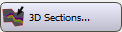 3D Sections: Open the 3D Cross Section Display Controls dialog box to select the cross sections to display, and turn on seismic backdrops. This option is also available from the Edit menu.
3D Sections: Open the 3D Cross Section Display Controls dialog box to select the cross sections to display, and turn on seismic backdrops. This option is also available from the Edit menu.
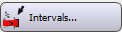 Intervals: Open the Interval Display Controls dialog box to select which intervals to display, and control how they appear. This option is also available from the View menu.
Intervals: Open the Interval Display Controls dialog box to select which intervals to display, and control how they appear. This option is also available from the View menu.
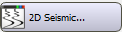 2D Seismic: Open the 2D Seismic Data Controls window to select and manage the 2D lines you want associated with your project.
2D Seismic: Open the 2D Seismic Data Controls window to select and manage the 2D lines you want associated with your project.
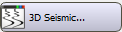 3D Seismic: Open the 3D Seismic Controls window to select and manage the 3D seismic files you want associated with your project.
3D Seismic: Open the 3D Seismic Controls window to select and manage the 3D seismic files you want associated with your project.
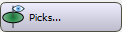 Picks: Open the 3D Pick Display dialog box to add and remove surface and fault picks from the 3D display. This option is also available from the View menu.
Picks: Open the 3D Pick Display dialog box to add and remove surface and fault picks from the 3D display. This option is also available from the View menu.
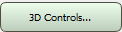 3D Controls: Open the 3D View Display Controls window to adjust the general appearance of the 3D View window, including colors, performance, well appearance, scale, and light position. This option is also available from the View menu.
3D Controls: Open the 3D View Display Controls window to adjust the general appearance of the 3D View window, including colors, performance, well appearance, scale, and light position. This option is also available from the View menu.
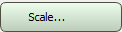 Scale: Open the 3D View Position and Scale dialog box to adjust the direction of the view, change the vertical exaggeration, set curve and marker sizes, and reset the 3D view. This option is also available from the View menu.
Scale: Open the 3D View Position and Scale dialog box to adjust the direction of the view, change the vertical exaggeration, set curve and marker sizes, and reset the 3D view. This option is also available from the View menu.
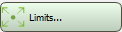 Limits: Open the Limits dialog box to set the area of interest (AOI) limits for the current display and the project.
Limits: Open the Limits dialog box to set the area of interest (AOI) limits for the current display and the project.
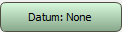 Datum: Open the Choose One Surface dialog box to select a datum for the display. When a datum is selected it will appear beside the Datum option. This option is also available from the Edit menu.
Datum: Open the Choose One Surface dialog box to select a datum for the display. When a datum is selected it will appear beside the Datum option. This option is also available from the Edit menu.
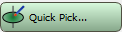 Quick Pick: Open the Pick Controls dialog box to enter Quick Pick mode, select a surface, and set other quick pick properties. This option is also available from the Edit menu.
Quick Pick: Open the Pick Controls dialog box to enter Quick Pick mode, select a surface, and set other quick pick properties. This option is also available from the Edit menu.
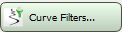 Curve Filters: Open the 3D View Display Controls window to the Wells tab to control how log curves and well templates are displayed. This option is also available from the Edit menu.
Curve Filters: Open the 3D View Display Controls window to the Wells tab to control how log curves and well templates are displayed. This option is also available from the Edit menu.
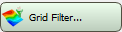 Grid Filter: Open the Grid Filter dialog box apply minimum and maximum display limits to the active grid. This option is also available from the Edit menu.
Grid Filter: Open the Grid Filter dialog box apply minimum and maximum display limits to the active grid. This option is also available from the Edit menu.
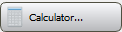 Calculator: Open the Calculation dialog box, used to create new log curves by performing operations on existing log curve data. This options is also available from the Tools menu.
Calculator: Open the Calculation dialog box, used to create new log curves by performing operations on existing log curve data. This options is also available from the Tools menu.
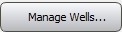 Manage Wells: Open the Well Group Manager to create and manage well groups.
Manage Wells: Open the Well Group Manager to create and manage well groups.
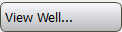 View Well: Open the View Well dialog box to well information.
View Well: Open the View Well dialog box to well information.
— MORE INFORMATION

|
Copyright © 2020 | SeisWare International Inc. | All rights reserved |