Cross Section View
The Cross Section View window is one of the main workspaces in SeisWare Geology. To open this window, in the 3D View window click 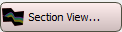 on the Buttons toolbar, or from the Window menu in both the 3D View and the Map View windows select Section View. The Cross Section View window is used to display and customize cross sections. You can quickly datum the cross section on any surface, instantly flip the view, and, using dynamic cross sections, move and rotate your cross section within your project area. It is also used for well log correlation, picking tops, and adding inter-well picks.
on the Buttons toolbar, or from the Window menu in both the 3D View and the Map View windows select Section View. The Cross Section View window is used to display and customize cross sections. You can quickly datum the cross section on any surface, instantly flip the view, and, using dynamic cross sections, move and rotate your cross section within your project area. It is also used for well log correlation, picking tops, and adding inter-well picks.
Features
The Cross Section View window has a large display area, with a series of menus along the top of the window, and toolbars around the edge of the display. These are used to access the tools needed to select the data to display, customize the appearance of the display, and interact with the data.

| Pan | Right click on the display and drag the display to a new position. |
| Zoom | Click on the display and push away from you to zoom out, and towards you to zoom in. |
To change the vertical exaggeration or well spacing, click 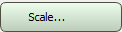 on the Buttons toolbar.
on the Buttons toolbar.
Create a cross section from the Map View Cross Section Display Controls dialog box, opened by clicking 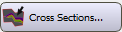 on the Buttons toolbar in the Map View window.
on the Buttons toolbar in the Map View window.
Click 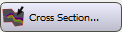 on the Buttons toolbar, and select an existing cross section.
on the Buttons toolbar, and select an existing cross section.
— MORE INFORMATION

|
Copyright © 2020 | SeisWare International Inc. | All rights reserved |