3D View Tools: Position and Scale
The 3D View Positions dialog box controls several display options including the direction of the default view, and the exaggeration of the Z-scale. To open the 3D View Positions dialog box, on the Buttons toolbar click 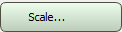 , or from theView menu select Scale.
, or from theView menu select Scale.
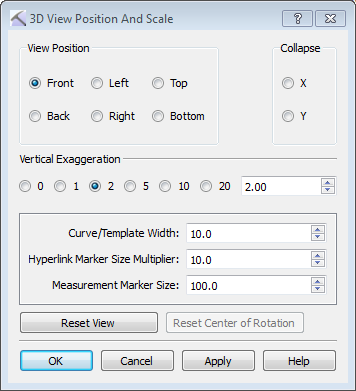
View Position: Select a position from which to view the 3D display. Choose from Front, Left, Top, Back, Right and Bottom. After the choice is applied, this will change the orientation of the current display, but will not change the default orientation.
Collapse: Collapse the view in the X- or Y-plane.
Vertical Exaggeration: Enter a value, or select a preset value to expand the vertical scale relative to the horizontal scale. Note that when you print your display, this vertical exaggeration is preserved.
Curve/Template Width: Specify the relative width of the log curve or curve template display.
Hyperlink Marker Size Multiplier: Specify the relative size of the hyperlink markers.
Measurement Marker Size: The relative size of the lithologic fill pattern for well templates.
 Reset View: Restore the default view. Note that you do not have to apply this selection, the view is immediately reset .
Reset View: Restore the default view. Note that you do not have to apply this selection, the view is immediately reset .
 Reset Center of Rotation: After changing the center of rotation using the Center of Rotation option on the Buttons toolbar, reset the center of rotation to be the center of the area of interest (AOI).
Reset Center of Rotation: After changing the center of rotation using the Center of Rotation option on the Buttons toolbar, reset the center of rotation to be the center of the area of interest (AOI).
— MORE INFORMATION

|
Copyright © 2020 | SeisWare International Inc. | All rights reserved |