Time/Depth Velocity Modeling: Gridding Options
The Gridding Options tab in the Time/Depth Properties dialog box is used to define the default gridding parameters for the calculation.
The options can be set independently for each grid type. You can
override these parameters for any individual grid from the Gridding/Contour Options tab in the Layer Details dialog box.
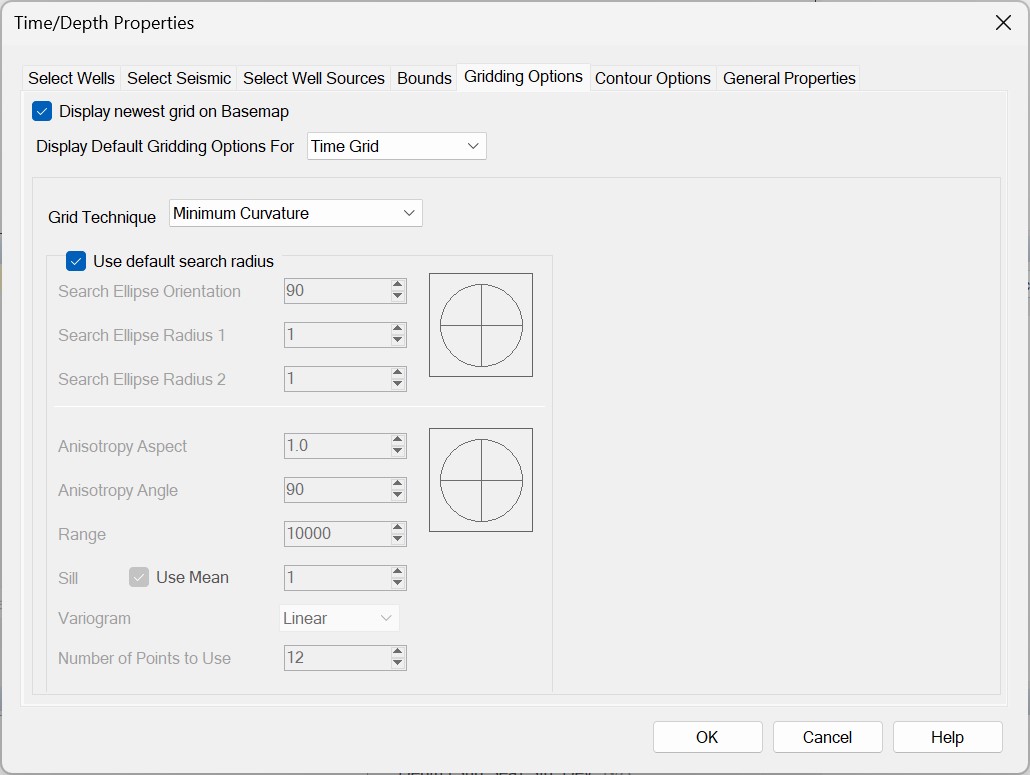
Grid Type Selection
Display newest grid on Basemap: Display the most recently generated grid on the Basemap. This will only affect newly created grids, so if a layer is re-run, the grid will not automatically appear on the Basemap.
Display Default Gridding Options For: Set the default contour options for each grid type (time, velocity, depth, and compaction).
Default Grid Technique
Grid Technique:Select the default gridding algorithm. You can override this selection for any individual layer from the Gridding/Contour Options tab in the Layer Details dialog box.
Note: When you are selected the default grid settings for your velocity grid, the grid techniqueCokriging will become available.
Default Search Radius
Use Default Search Radius: Use
the default search ellipse in the calculation. This is defined as a
circle where the radius is one half of the distance of the diagonal of
the output grid. For those algorithms that use a trend azimuth, it will
also bias points that are within this circle.
Search Ellipse Settings
The search ellipse settings become available when you use the kriging, or nearest neighbor algorithm, and turn off Use defaults.
Search Ellipse Orientation: This value determines the orientation of a search ellipse around a central axis. The ellipse is created by entering Search Ellipse Radius 1 and 2 values. The orientation value should be between -360 and 360 degrees.
Search Ellipse Radius 1: Enter a value in map units that represents the X axis of the search ellipse.
Search Ellipse Radius 2: Enter a value in map units that represents the Y axis of the search ellipse.
Anisotropy Settings
The anisotropy and variogram settings become available when you use the kriging algorithm, and turn off Use defaults.
Anisotropy settings are used to incorporate the directionality of the
data into the calculation. Variogram settings are used to take the
"roughness", or spacial continuity of your data into account during the
gridding process.
Anisotropy Aspect: The ratio between the major and minor axes of the ellipse that will be used, along with the angle, to change the weighting of the points that lie within this ellipse.
Anisotropy Angle: This angle will be used to change the weighting of the points that lie within the ellipse specified by the Anisotropy Aspect. The anisotropy angle should be between -360 and 360 degrees.
Range: The range represents the lag distance at which the variogram levels off. It is the greatest distance that two points on a surface are related to each other.
Sill: The sill represents the height at which the variogram levels off. It represents the difference between the data values of the two points described in the range.
Use Mean: Use the average value of the data points instead of the difference between data values.
Variogram: Select the variogram that provides the best fit for your data. The variogram will be constructed using the values you entered in the Range and Sill fields, and used to determine the weighting of the data points in the gridding algorithm. The default variogram is Spherical. Note: There are no tools within the software that allow you to calculate an experimental variogram to determine the best variogram to use for your data set.
Number of Points to Use: Specify the maximum number of data points to include when determining the grid bin value. The higher this value, the longer the calculation will take. The default value is 21.
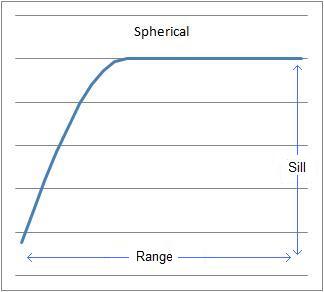
Cokriging Settings
The Cokriging option is available when setting the default gridding parameters for velocity grids. This technique allows you to use a secondary variable which has a lot control (time), to influence the shape of the final grid for the primary variable which has sparse control (depth).
Primary Contribution: Use the slider or enter a value representing the contribution, as a percent, of the Primary Variable.
Primary Variable (Depth): Optionally set the default ellipse and anisotropy settings for the primary variable (depth).
Secondary Variable (Time): Optionally set the default ellipse and anisotropy settings for the secondary variable (time).
Also See
— MORE INFORMATION

|
Copyright © 2020 | SeisWare International Inc. | All rights reserved |