Define Columns
The Define Columns dialog allows you to specify the various columns in a columnar ASCII data file. Column definitions differ depending on the type of data being imported.
-
Ensure that all text headers are removed. Use the
 button to skip lines as
needed.
button to skip lines as
needed. -
Make sure the dividers line up between columns using the Input Format, Delimiter or you can manually adjust the columns by clicking and dragging on the dividers.
-
Click on the column heading to open the Select a Column Name dialog. Choose one of the options specified. Sometimes you are given user fields that you can type in (e.g. for Formations) at the bottom of the dialog that appears.
-
(Optional) Save the Format for later use by clicking
 .
. -
Click
 to use the column definitions and
proceed with
load.
to use the column definitions and
proceed with
load.
General Information
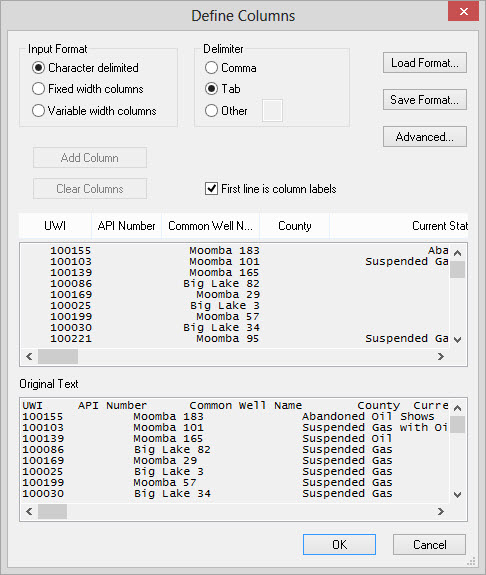
Input Format
Specify the format of the original input file.
Character delimited: Columns in the file are separated by a character, typically either a comma or a tab.
Fixed width columns: Columns in the file are not separated by a character. You will need to drag out these columns manually in the column headers.
Variable width columns: Columns are separated by white space, but may not be aligned. Just specify the number of columns with the Add Column button. The columns do not need to align with the contents of the file.
Delimiter
Specify the character delimiter if the input format is character
delimited.
Comma: Columns are separated by the comma "," character.
Tab: Columns are separated by the tab character.
Other: Specify another
character that separates the columns. This may be a space or
some
other character such as a vertical bar "|".
Other Options
![]() Add Column:
Add a manual column to the list. This is only used with fixed
and
variable width columns.
Add Column:
Add a manual column to the list. This is only used with fixed
and
variable width columns.
 Clear Columns:
Remove all the currently defined columns. This is only used
with
fixed and variable width columns.
Clear Columns:
Remove all the currently defined columns. This is only used
with
fixed and variable width columns.
First line is column labels: Check this item if the first line of the file represents column labels. SeisWare will attempt to parse this into SeisWare specific column labels.
![]() Load Format:
Allows you to load a predefined format into the dialog. When
obtaining data from the same vendor, this can often speed the import
process.
Load Format:
Allows you to load a predefined format into the dialog. When
obtaining data from the same vendor, this can often speed the import
process.
![]() Save Format:
Allows you to save the format defined in the dialog to a file that can
later be quickly reloaded.
Save Format:
Allows you to save the format defined in the dialog to a file that can
later be quickly reloaded.
Advanced
Specify additional uncommon parameters for the file.
Skip Lines: use to ignore header lines at the start of the file. The first row to be imported must be valid values or the file will not be read.
Comment Character:use to ignore header lines that have a character signifying commented data. Often comments are noted by "#" "!" or specific values.
Well Import Options
— MORE INFORMATION

|
Copyright © 2020 | SeisWare International Inc. | All rights reserved |