3D View Window
The 3D View window is the main workspace in the SeisWare Geology suite of tools. From this window you can view and interpret your data in 3D space, and access many additional project tools and features. The 3D View window is the first window that opens when you open your project from the Main Launcher, and closing this window will end your interpretation session.
Features
The 3D View window has a large display area, with a series of menus along the top of the window, and toolbars around the edge of the display. These are used to access the tools used to select data to display, customize the appearance of the display, and interact with the data.
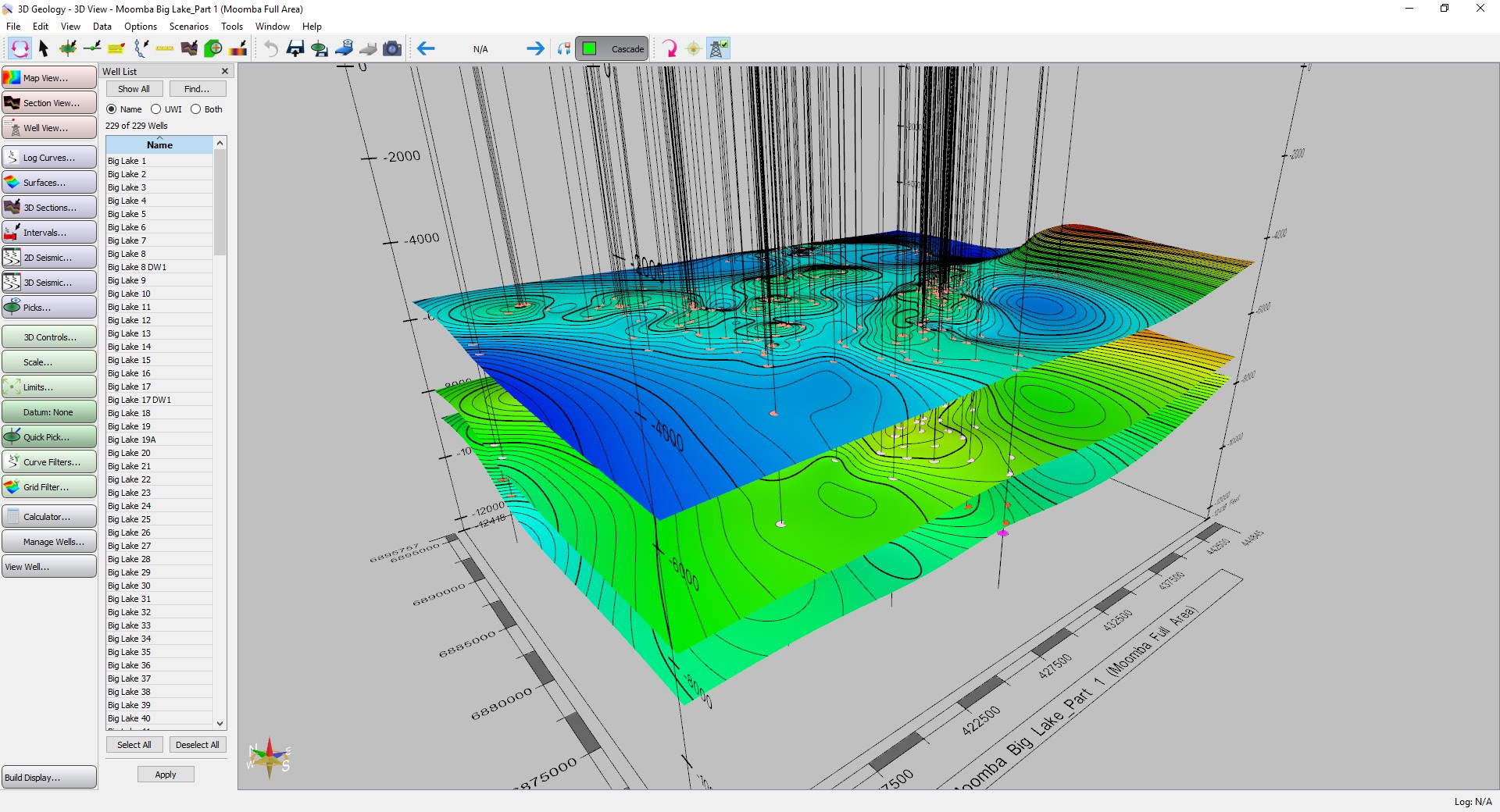
| Pan | Right click on the display and drag the display to a new position. |
| Zoom | Click on the display and push away from you to zoom out, and towards you to zoom in. |
| Rotate | Click the scroll button and move your mouse to rotate the display around the current center of rotation. |
To change or reset your view, click 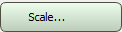 on the Buttons toolbar to open the 3D View Position and Scale dialog box.
on the Buttons toolbar to open the 3D View Position and Scale dialog box.
— MORE INFORMATION

|
Copyright © 2020 | SeisWare International Inc. | All rights reserved |