Color Tools: Color Spectrum Manager
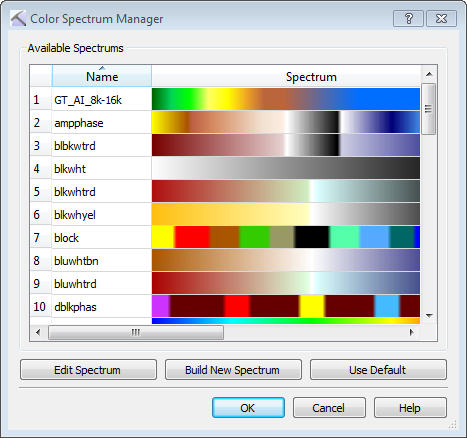 Color spectra are applied to surfaces and logs throughout your project. These are managed in the Color Spectrum Manager dialog box. To open this dialog box directly, from the Tools menu in the 3D View window, select Color Palette. You can open this dialog box to select a color spectrum from many other dialog boxes in the software.
Color spectra are applied to surfaces and logs throughout your project. These are managed in the Color Spectrum Manager dialog box. To open this dialog box directly, from the Tools menu in the 3D View window, select Color Palette. You can open this dialog box to select a color spectrum from many other dialog boxes in the software.
Note: Seismic spectra are managed in the Seismic Spectrum Manager.
Available Spectrums: Select a color spectrum from the list. You may need to scroll down to see all of the available spectra. If you are selecting a spectrum to apply to a specify piece of data, click  . If you opened the dialog box directly, use the buttons below this list to edit the selected spectrum.
. If you opened the dialog box directly, use the buttons below this list to edit the selected spectrum.
Edit Spectrum: Open the Color Spectrum Generator with the selected spectrum loaded.
 Build New Spectrum: Open the Color Spectrum Generator with no spectrum loaded.
Build New Spectrum: Open the Color Spectrum Generator with no spectrum loaded.
 Use Default: If you are selecting a spectrum to apply to a specify piece of data, apply the default spectrum.
Use Default: If you are selecting a spectrum to apply to a specify piece of data, apply the default spectrum.
— MORE INFORMATION

|
Copyright © 2020 | SeisWare International Inc. | All rights reserved |