Import Tools: Intervals from ASCII File
To import interval files open the Import Intervals From ASCII File dialog box from the File menu in the 3D View, Map View, and Section View windows. This dialog box can also be opened directly from the interval display control dialog boxes in each main workspace.
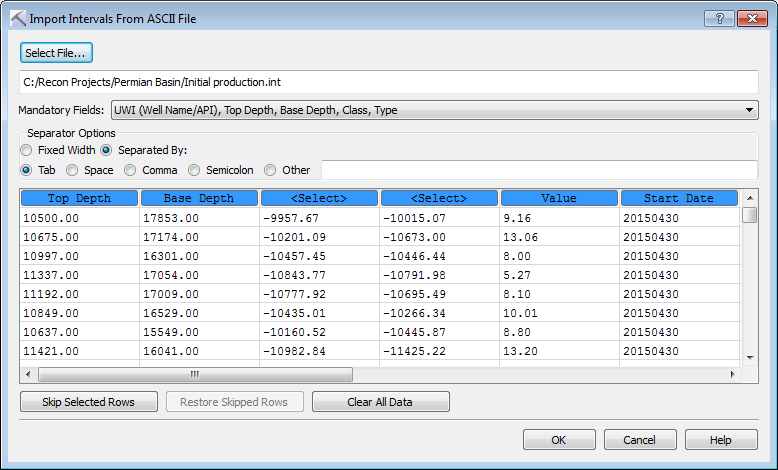
Importing Columnar ASCII Intervals
You can import columnar ASCII interval files into your project as long as they contain the mandatory fields UWI, Top Depth, Base Depth, Class and Type. You can also import Start Date, End Date and Value fields.
-
Click
 and select one or multiple files. Note: When you are importing multiple files the files must have the same format.
and select one or multiple files. Note: When you are importing multiple files the files must have the same format. -
Specify the Separator Options. The contents of the file will appear in the field at the bottom of the dialog box, and each field will appear in its own column when these have been correctly specified. When you are loading a file with Fixed Width columns, click on the ruler above the data to create a column separator. Click again to remove it.
-
Click the button at the top of each column and select the appropriate field name. Data from columns that aren't labeled will not be imported.
-
Select any rows, specifically header rows, that should not be included in the operation, and then click
 .
. -
Click
 . This will open the Type and Units for Imported Intervals dialog box.
. This will open the Type and Units for Imported Intervals dialog box. -
Select the Depth Type for the depth values contained in the file. Choose from Measured Depth (MD), True Vertical Depth (TVD), and True Vertical Depth Subsea (TVDSS).

-
Select the Depth Units for the depth values contained in the file, and then click
 . Files will be converted to .int files and placed in the Intervals folder within the project folder.
. Files will be converted to .int files and placed in the Intervals folder within the project folder.
— MORE INFORMATION

|
Copyright © 2020 | SeisWare International Inc. | All rights reserved |