Interval Tools: Interval Class and Type Management
Use the Interval Class and Type Management dialog box to add and edit Interval Class and Interval Type information, including colors and fills. You can open this dialog box from the Edit menu in the Interval Display Controls dialog box in the 3D View window.
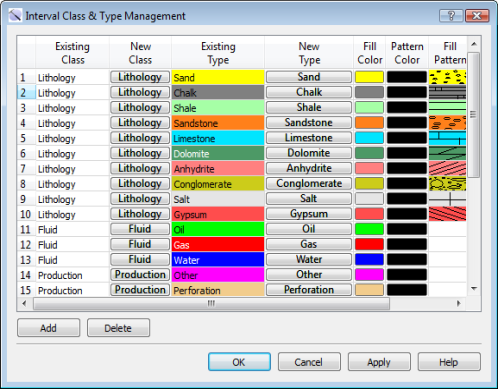
Data Table
The data table contains a list of all of the existing Interval Types and Interval Classes in the project, as well as their display properties.
 Add: Add a row to the bottom of the table to add a new Interval Class or Interval Type.
Add: Add a row to the bottom of the table to add a new Interval Class or Interval Type.
 Delete: Permanently delete the selected Interval Class and Interval Type from the project, including all associated data.
Delete: Permanently delete the selected Interval Class and Interval Type from the project, including all associated data.
Column Headings
Existing Class: The name of the Interval Class associated with data in the Existing Type column. This information in this column can't be edited.
New Class: Click in this cell to change the Existing Class, or enter a new class that will be created when you close the dialog box.
Existing Type: The name of the existing Interval Type displayed on the associated Fill Color. The information in this column can't be edited.
New Type: Click in this cell to change the Existing Type, or enter a new type that will be created when you close the dialog box.
Fill Color: Click on the cell to open the Color Table and change the fill color.
Pattern Color: Click on the cell to open the Color Table and change the color applied to the fill pattern.
Fill Pattern: Click on the cell to open the Lithology Pattern Selection dialog box and select the lithologic fill pattern.
— MORE INFORMATION

|
Copyright © 2020 | SeisWare International Inc. | All rights reserved |