Well Tools: View Well
The View Well dialog box is used to view well header information, and contains links to additional well data tables. To open the View Well dialog box, on the Buttons toolbar in the 3D View, Section View, and Map View windows, click 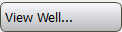 . The data displayed on this dialog box is for information only. You can change well information from the Well Properties dialog box. Once changes are made, click the Sync With Database icon (
. The data displayed on this dialog box is for information only. You can change well information from the Well Properties dialog box. Once changes are made, click the Sync With Database icon (![]() ) on the View toolbar.
) on the View toolbar.
Menus
A series of menus are available at the top of the dialog box to access additional tools and options.
File Menu: Use the File menu to save, and export well data. ![]() See File menu options...
See File menu options...
Additional Options
 Well: The name of the current well. To change the current well, click and then select a well from the Well List. To change the name of the well, use the Name field.
Well: The name of the current well. To change the current well, click and then select a well from the Well List. To change the name of the well, use the Name field.
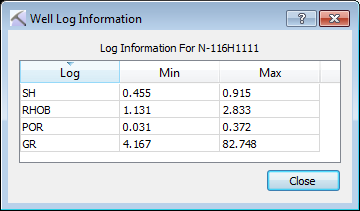
 Log Info: Open the Well Log Information dialog box to see the log curves associated with the well, as well as the minimum and maximum curve values, data owner, and data source. This dialog box is for information only.
Log Info: Open the Well Log Information dialog box to see the log curves associated with the well, as well as the minimum and maximum curve values, data owner, and data source. This dialog box is for information only.
 Deviation Survey Data: Open theWell Position Log dialog box to view and positional data for the current well.
Deviation Survey Data: Open theWell Position Log dialog box to view and positional data for the current well.
 All Well Data: Open the Edit Well Data dialog box to view and edit log curve information for the current well.
All Well Data: Open the Edit Well Data dialog box to view and edit log curve information for the current well.
— MORE INFORMATION

|
Copyright © 2020 | SeisWare International Inc. | All rights reserved |