Seismic Viewer: Load Database Synthetic
The Load Database Synthetic dialog allows you to select a saved SEG-Y
synthetic into your seismic display. It can be opened from the Well menu, or using the Load Database Synthetic icon (![]() ).
).
General Information
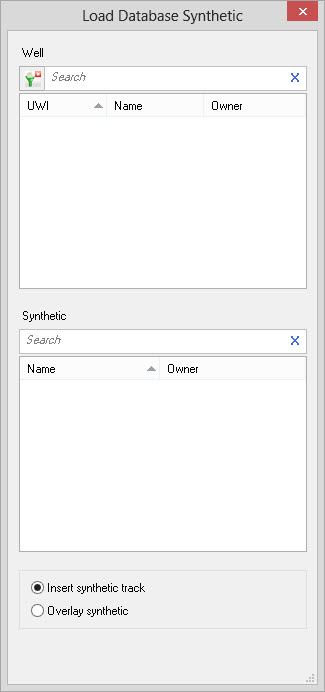
Load Database Synthetic
Well:
Select a
well from the list of wells. A well can be selected by
clicking on the list, or by clicking on a well symbol on the
Basemap or in the Seismic Viewer. Left click on
each column header to sort, or left click and drag the column header to
reorder. To help you make your well selection, left click on the column
headers to sort
the column, apply a filter (![]() )to
limit the wells in the list,
or type a search string into the search
bar to limit the list using UWI,
Name, or Owner
information.
)to
limit the wells in the list,
or type a search string into the search
bar to limit the list using UWI,
Name, or Owner
information.
Synthetic: Select a
synthetic from the list
of saved synthetics for the selected well. To help you make your
synthetic selection, left click on the column headers to
sort
the column, or type a search string into
the search
bar to limit the list using Name, or Owner
information.
Synthetic Type: Select how you want the synthetic displayed.
Insert Synthetic Track: Insert a synthetic track using the properties selected on the Synthetics tab in Seismic Display Properties.
Overlay Synthetic: Insert a single trace synthetic track using the properties selected on the Synthetics tab in Seismic Display Properties.
Also See
— MORE INFORMATION

|
Copyright © 2020 | SeisWare International Inc. | All rights reserved |