Seismic Viewer: Curve Tools
Curve tools are accessed from the Well menu
or using an
associated icon on the Well
Toolbar.
Curve Tools
General Information
Well
Selection
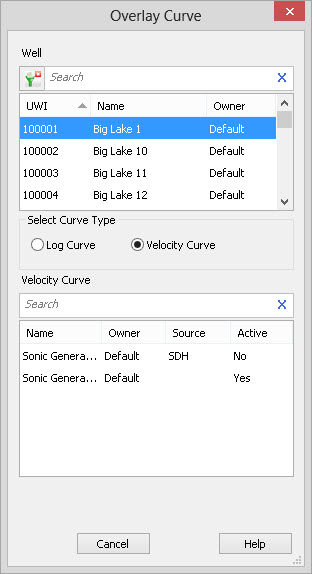 When the dialog opens, the last
well worked with will be
highlighted by default. To select a well, left click on the well in the
list, or click on the well symbol on the Basemap or Seismic Viewer. To
help you make your well selection, you can sort any column by left
clicking on
the column header, apply a filter
(
When the dialog opens, the last
well worked with will be
highlighted by default. To select a well, left click on the well in the
list, or click on the well symbol on the Basemap or Seismic Viewer. To
help you make your well selection, you can sort any column by left
clicking on
the column header, apply a filter
(![]() ) ,
or type
a search string into the search
bar to limit the list using UWI,
Name,
or
Owner
information.
) ,
or type
a search string into the search
bar to limit the list using UWI,
Name,
or
Owner
information.
Select Curve Type
Log Curve: A list of log curves available for display will appear in the lower part of the dialog.
Velocity
Curve: A list of velocity
curves
available for display will appear in the lower part of the dialog.
Log and Velocity Curve Selection
After a well is selected, all available log curves or velocity curves for that well are displayed. To select a curve, left click on the curve in the list. To help you make your curve selection, you can sort any column by left clicking on the column header, or type a search string into the search bar to limit the list using the information in any of the column.
Once a curve is selected, left click on your seismic display to play
your curve.
Overlay Curve
How do I Overlay a Log or Velocity Curve |
|
Move Curve
![]() or
Move Curve from the
Well
menu or
Hot Key:Shift
+ C.
or
Move Curve from the
Well
menu or
Hot Key:Shift
+ C.
Curves can be moved to a new position either in time or horizontally.
When the curve is shifted in time, the velocity curve updates and tops
will move with the curve. If there are multiple curves at the same
location, all curves will be moved when this operation is performed.
How do I Move a Curve |
|
How do I Move a Curve Horizontally Only |
|
How do I Cancel a Move |
|
Delete Curve
![]() or Delete
Curve from the Well
menu.
or Delete
Curve from the Well
menu.
How do I Delete an Overlaid Curve |
|
How do I Cancel the Delete |
|
Delete All Curves
Delete
All Curves from the Well
menu.
How do I Delete All Curves |
|
Stretch/Squeeze
![]() or Stretch/Squeeze
from
the Well menu.
Refer to the Stretch/Squeeze page
for more information.
or Stretch/Squeeze
from
the Well menu.
Refer to the Stretch/Squeeze page
for more information.
Also See
— MORE INFORMATION

|
Copyright © 2020 | SeisWare International Inc. | All rights reserved |