Color Tools: Seismic Spectrum Manager
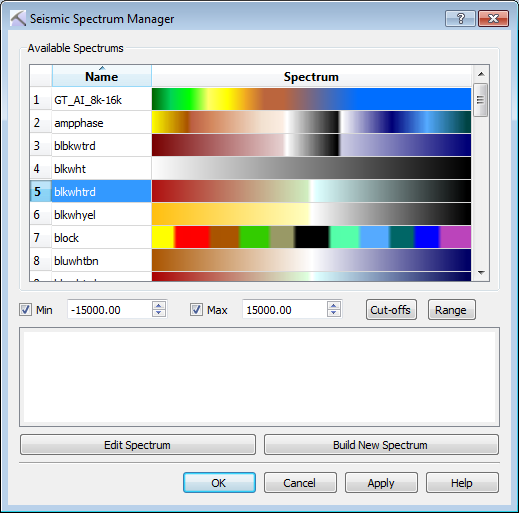 Seismic spectra are applied to seismic data throughout your project. These are managed in the Seismic Spectrum Manager dialog box. To open this dialog box and select a default spectra for seismic data displayed in the 3D View window, from the 3D Seismic Color Spectrum dialog box, click
Seismic spectra are applied to seismic data throughout your project. These are managed in the Seismic Spectrum Manager dialog box. To open this dialog box and select a default spectra for seismic data displayed in the 3D View window, from the 3D Seismic Color Spectrum dialog box, click  . You can open this dialog box to select a seismic spectrum from several other locations when setting your seismic display parameters.
. You can open this dialog box to select a seismic spectrum from several other locations when setting your seismic display parameters.
Though similar to the Color Spectrum Manager, the Seismic Spectrum Manager also allows you to set the minimum and maximum extents of the colorbar, thereby applying the color over a smaller range of data.
Available Spectrums: Select a seismic spectrum from the list. You may need to scroll down to see all of the available spectra.
Min: Turn this on to apply a minimum cut-off value to the spectrum. If seismic data is currently being displayed, when this is turned on you can select a minimum value by dragging out a range on the histogram. To reset the minimum value, click  . When this is turned off, the minimum value of the entire seismic dataset will be used.
. When this is turned off, the minimum value of the entire seismic dataset will be used.
Max: Turn this on to apply a maximum cut-off value to the spectrum. If seismic data is currently being displayed, when this is turned on you can select a maximum value by dragging out a range on the histogram. To reset the maximum value, click  . When this is turned off, the maximum value of the entire seismic dataset will be used.
. When this is turned off, the maximum value of the entire seismic dataset will be used.
 Cut-offs:Enter the Spectrum Cutoff values from the seismic parameter file as the Min and Max display values.
Cut-offs:Enter the Spectrum Cutoff values from the seismic parameter file as the Min and Max display values.
 Range: Enter the Data Range values from the seismic parameter file as the Min and Max display values.
Range: Enter the Data Range values from the seismic parameter file as the Min and Max display values.
Edit Spectrum: Open the Color Spectrum Generator with the selected spectrum loaded.
 Build New Spectrum: Open the Color Spectrum Generator with no spectrum loaded.
Build New Spectrum: Open the Color Spectrum Generator with no spectrum loaded.
— MORE INFORMATION

|
Copyright © 2020 | SeisWare International Inc. | All rights reserved |