Culture Editing: Editing Modes
Existing culture objects can be modified in a number of ways. In edit
mode, they can be moved, rotated, resized, and
copied. In point edit mode,
you can move nodes, add additional nodes, delete nodes, and resample
the nodes to unify the spacing. You can also stretch and skew objects
using an editing circle, and edit contours using tools available on the
Culture Line Toolbar.
Edit Mode
When you select an object, and immediately after you draw an object, you will be in edit mode. The object will be surrounded by a black box with small square handles, which indicate where you should put your cursor to perform certain operations. When you move your mouse over the shape, you are able to perform a variety of operations.
To select multiple objects, use the Shift key on the keyboard. You can move and resize multiple objects in one operation.
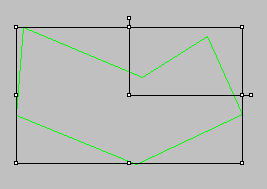
| Move | Place
your cursor on the center handle. When this cursor appears ( |
| Resize Diagonally | Place your cursor
on a corner handle. When you cursor looks like diagonal arrows ( |
| Resize Vertically and Horizontally | Place your cursor
on a handle on one of the sides of the object. When your cursor looks
like vertical or horizontal arrows ( |
| Rotate | Place your cursor
on one of the handles outside of the box. When your cursor look like a
bent arrow ( |
| Copy | Use the keyboard shortcut Ctrl + C to save a copy of the object to your clipboard. |
| Paste | Use the keyboard shortcut Ctrl + V to copy the object to your Basemap. The center of the object will be placed at the cursor location. |
Point Edit Mode
If you click on an object while you are in edit mode, you will enter
point edit mode, and the nodes of the object will become available. In
this mode you can add nodes, move nodes, and delete nodes. Your cursor
will change based on the operations that are available to you. You can
access additional tools using keyboard shortcuts,
and the Culture Line Toolbar. You can't edit multiple objects at once in point edit mode.
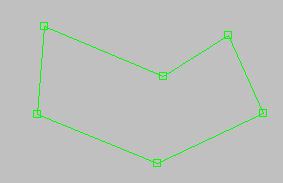
| Move a node | Place
your cursor
on a node. When you cursor looks like an arrow with a circle ( |
| Add a node to an existing line | Place
your cursor
on a line between two nodes. When your cursor looks like an arrow with
a plus sign ( |
| Cut a line | Place
your cursor
on a line between two nodes. Press the Ctrl
key on your keyboard. When your cursor looks like a pair of scissors
( |
| Add a contour label | Place your cursor on a line between two nodes. Press the Shift key on your keyboard, and click. To edit the contour value, use the Culture Common Toolbar. |
| Extend a line | Place
your cursor
on the last node of an open polygon. Press the Ctrl key
on your keyboard. When your cursor looks like an arrow with a resize
symbol ( |
| Resample the nodes of an object |
Click
the Resample icon
( |
Also See
— MORE INFORMATION

|
Copyright © 2020 | SeisWare International Inc. | All rights reserved |