Geoscience > Main Launcher > Launch Menu > Basemap > Additional Resources > Editing Culture > Culture Editing Toolbars > Culture Line Toolbar
Culture Editing: Culture Line Toolbar
The Culture Line Toolbar is used to define the width of the line used to draw an object, select fill properties for a closed object, and define the line type for an object. There are additional tools used to smooth objects, to close and open polygons, to join open objects, to extend open objects, and to erase a portion of a selected object.
Culture Line Toolbar

Line
Width:Enter the line width in pixels.
Fill
Styles: Select a fill style from the list. Examples of the fill styles are shown below.
| None |
Line Style: Select a line style. Examples of the line styles are shown below.
Solid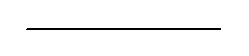 | Dash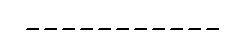 | Double Dash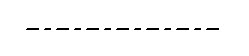 |
Arrow Both Ends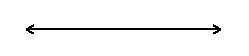 | Arrow Head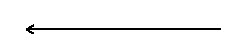 | Arrow Tail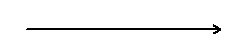 |
Brush Size (inch): This value represents the size of the eraser. Select a new brush size from the list to change the size of the eraser.
Also See
— MORE INFORMATION

|
Copyright © 2020 | SeisWare International Inc. | All rights reserved |