Map View Tools: Edit Inter-Well Picks
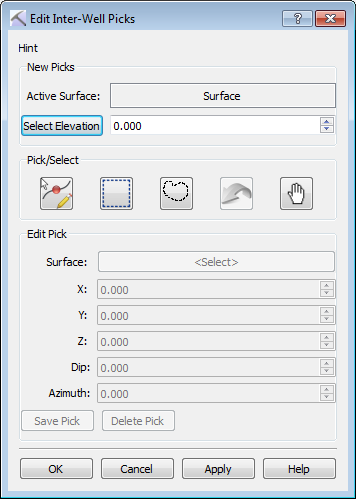 The Edit Inter-Well Picks dialog box is used to create new inter-well picks, change the location of inter-well picks, and change the location and depth information associated with inter-well picks. From here you can also delete existing picks. To successfully create new picks, select a surface to display from the Select Surface for Map View dialog box. To successfully edit picks, you should also turn on the pick display from the Map View Pick Display dialog box. Once a surface and/or picks are being displayed, to open the Edit Inter-Well Picks dialog box, from the Mode toolbar, click the Inter-Well Pick Mode icon (
The Edit Inter-Well Picks dialog box is used to create new inter-well picks, change the location of inter-well picks, and change the location and depth information associated with inter-well picks. From here you can also delete existing picks. To successfully create new picks, select a surface to display from the Select Surface for Map View dialog box. To successfully edit picks, you should also turn on the pick display from the Map View Pick Display dialog box. Once a surface and/or picks are being displayed, to open the Edit Inter-Well Picks dialog box, from the Mode toolbar, click the Inter-Well Pick Mode icon (![]() ).
).
New Picks
Use this area of the dialog box to create new inter-well picks.
Active Surface: The name of the surface currently being displayed on the map. Note: If you are not currently displaying a surface, this will display the name of the last surface being displayed. This may make if more difficult
 Select Elevation: After clicking this button, click on the map at the location where you want to place the inter-well pick. The current surface depth will be automatically entered in the elevation field. Manually edit this value, or use the arrows.
Select Elevation: After clicking this button, click on the map at the location where you want to place the inter-well pick. The current surface depth will be automatically entered in the elevation field. Manually edit this value, or use the arrows.
Pick/Select
Use these icons to place a new inter-well pick, select a single inter-well pick, select a group on inter-well picks, sequentially undo changes, and enter movement mode without exiting the dialog box.
![]() Select an Individual Pick: Click on an existing inter-well pick. A box will appear around the selected inter-well pick, and the fields in the Edit Pick section of the dialog box will become active, and can be edited. Click and drag the pick to a new location. Note: You can place an inter-well pick using the properties in the New Picks section of the dialog box while in this mode, but must then select it to move it or edit its information.
Select an Individual Pick: Click on an existing inter-well pick. A box will appear around the selected inter-well pick, and the fields in the Edit Pick section of the dialog box will become active, and can be edited. Click and drag the pick to a new location. Note: You can place an inter-well pick using the properties in the New Picks section of the dialog box while in this mode, but must then select it to move it or edit its information.
![]() Select Picks with Rectangle: Select a group of inter-well picks using a rectangle. A box will appear around the selected inter-well picks, and the Surface option in the Edit Pick section of the dialog box will become active, and can be edited. Click and drag on a single inter-well pick to move all of the selected picks.
Select Picks with Rectangle: Select a group of inter-well picks using a rectangle. A box will appear around the selected inter-well picks, and the Surface option in the Edit Pick section of the dialog box will become active, and can be edited. Click and drag on a single inter-well pick to move all of the selected picks.
![]() Select Picks with Lasso: Select a group of inter-well picks using a polygon. A box will appear around the selected inter-well picks, and the Surface option in the Edit Pick section of the dialog box will become active, and can be edited. Click and drag on a single inter-well pick to move all of the selected picks.
Select Picks with Lasso: Select a group of inter-well picks using a polygon. A box will appear around the selected inter-well picks, and the Surface option in the Edit Pick section of the dialog box will become active, and can be edited. Click and drag on a single inter-well pick to move all of the selected picks.
![]() Undo Picks Edits: Sequentially undo picking and pick editing.
Undo Picks Edits: Sequentially undo picking and pick editing.
![]() Zoom and Pan: Enter Movement mode without closing the Edit Inter-Well Picks dialog box.
Zoom and Pan: Enter Movement mode without closing the Edit Inter-Well Picks dialog box.
Edit Pick
When a single inter-well pick is selected, change its surface, location, depth, dip, and azimuth, or delete the selected inter-well pick. When a group of inter-well picks are selected, change their surface, or delete the selected inter-well picks.
Surface: The surface associated with the selected inter-well pick or picks. Click on the surface to open the Choose One Surface dialog box to change the surface for all of the selected inter-well picks, and then save your change.
X: The X location of the selected inter-well pick. Manually enter a new location, or drag the inter-well pick to a new location on the map. This is only active when one inter-well pick is selected.
Y: The Y location of the selected inter-well pick. Manually enter a new location, or drag the inter-well pick to a new location on the map. This is only active when one inter-well pick is selected.
Z: The depth of the inter-well pick. This is only active when one inter-well pick is selected.
Dip: The dip in degrees of the inter-well pick. This is only active when one inter-well pick is selected.
Azimuth: The azimuth in degrees from north of the inter-well pick. This is only active when one inter-well pick is selected.
 Delete Pick: Permanently delete all of the selected inter-well picks.
Delete Pick: Permanently delete all of the selected inter-well picks.
 Save Pick: Save a new pick, or save edits to existing picks.
Save Pick: Save a new pick, or save edits to existing picks.
— MORE INFORMATION

|
Copyright © 2020 | SeisWare International Inc. | All rights reserved |