Well Tools: Edit Picks
The Edit Picks window displays a spreadsheet that contains all of the picks and inter-well picks in a project, color-coded based on the associated surface. You can edit the data in the spreadsheet, sorting the data by clicking on the column headers to more easily find the data you need, or using a filter to limit the items in the list. Top open the window, from the Data menu in the 3D View, Section View, and Map View windows, select Picks.
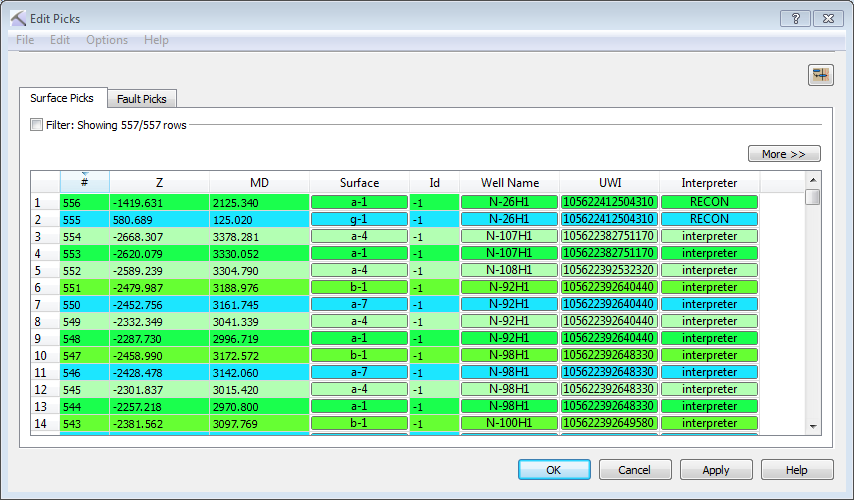
Menus
There are menus at the top of the dialog box to access additional tools and options.
File Menu: Use the File menu to save your project, access import and export options, and save and load StratColumn files. ![]() See File menu options...
See File menu options...
Edit Menu: Use the Edit menu to delete and add picks from the project. ![]() See Edit menu options...
See Edit menu options...
Options Menu: Use the Options menu to set picking and backup preferences. ![]() See Options menu options...
See Options menu options...
Picks Table
![]() Tie Picks to Wells Using MD: Match the measured depth values of the picks to the values from the well log curves and the directional surveys, in order to calculate the true XYZ locations of the picks. You only need to perform this task once, when you import a new ASCII picks file.
Tie Picks to Wells Using MD: Match the measured depth values of the picks to the values from the well log curves and the directional surveys, in order to calculate the true XYZ locations of the picks. You only need to perform this task once, when you import a new ASCII picks file.
 More: Display all of the available data columns. Click this again to simplify the view.
More: Display all of the available data columns. Click this again to simplify the view.
Column Definitions
#: Sequential umber assigned to the pick when it was imported or created.
X/Y/Z: The location of the pick.
MD: The measured depth value of the pick along the well trajectory.
ID: Any value other than “-1” indicates that the data was loaded from OpenWorks. This column is for information only.
Well Name: The name of the well.
UWI: The Unique Well Identifier of the well.
Confidence: Indicates how confident you are in the pick. This can be used to limit the picks used to create the surface. Choose from Excellent, Good, Fair, and Poor.
Interpreter: This will display the name of the Active Interpreter who made or edited the pick. When a change is made to a pick the Interpreter and Date columns are updated.
Set: Indicates the source of the pick. For example, "owLoad" indicates that a pick was loaded from OpenWorks.
Date: The data when the data was created or modified. When a change is made to a pick the Interpreter and Date columns are updated.
Dip: The dip of the surface at the pick location.
Azimuth: The azimuth of the surface at the pick location.
— MORE INFORMATION

|
Copyright © 2020 | SeisWare International Inc. | All rights reserved |