Project Tools: Filters
The Filter tool is located above many spreadsheets and lists throughout the application. It allows you to apply a search criteria and reduce the number of available items, making it easier to manage and select data in large projects.
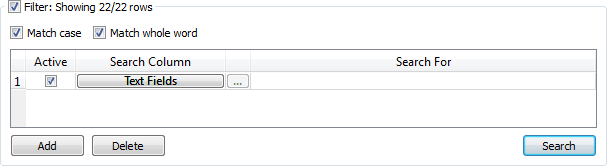
Filter Options
Filter: Turn this on to open the filter interface and create a criteria filter. The number of items currently being displayed and the total number of items are shown.
Match Case: When performing a search on a text field the letter case must match for the criteria to be met. For example, when this is turned on, entering a Search For value of "base" will not return the surface "Base".
Match whole word: When performing a search on a text field the entire string must be present for the criteria to be met. For example, when this is turned on, entering a Search For value of "Base" will not return the surface "Base A". When this is turned off, entering a Search For value of "Base" will return any data items that contain "Base", for example "Base A" and "Basement".
Active: Turn this on to make a filter active, and then click  . When multiple filters are active they are combined using and, and all criteria must be met to return a result.
. When multiple filters are active they are combined using and, and all criteria must be met to return a result.
Search Column: To search all available text fields, choose Text Fields, or select the name of the column you want to search.
 Search For: For all Search Column options except Text Fields, open the Search For dialog box to select one or more data items to use as your filter criteria. Alternately, you can type directly into the Search For field. Note: When you select multiple items they are combined using or. To combine search criteria using and, click
Search For: For all Search Column options except Text Fields, open the Search For dialog box to select one or more data items to use as your filter criteria. Alternately, you can type directly into the Search For field. Note: When you select multiple items they are combined using or. To combine search criteria using and, click  to create another row.
to create another row.
 Add: Add a row to create an additional criteria filter. Multiple filters are combined using and.
Add: Add a row to create an additional criteria filter. Multiple filters are combined using and.
 Delete: Delete the selected criteria filter.
Delete: Delete the selected criteria filter.
 Search: Filter the items in the list using the Active criteria filters.
Search: Filter the items in the list using the Active criteria filters.
Filter Rules and Syntax
Combine Criteria using Or
In a single row, separate search items using a pipe (|)with no additional spaces. For example, a filter of "top|base" will return all of the data items with text fields that contain top or base, like "zone top" or "basement". When you select multiple items in the Search For dialog box, this character is automatically inserted between selected items.
Combine Criteria using And
Click  , and then create another criteria filter. Additional filters can use the same or different Search Column selections.
, and then create another criteria filter. Additional filters can use the same or different Search Column selections.
Numerical Searches
| Syntax | Meaning |
| 200 | equals 200 |
| 200:300 | from 200 to 300 inclusive |
| :200 | less than or equal to 200 |
| 200: | greater than or equal to 200 |
Date Searches
Click  and use the date selectors in the Search For dialog box.
and use the date selectors in the Search For dialog box.
— MORE INFORMATION

|
Copyright © 2020 | SeisWare International Inc. | All rights reserved |