3D View: Toolbars
There are five toolbars in the 3D View window, used to control the display, and access other tools in the software. Some of the tools can also be accessed from the menus.
By default, the toolbars are visible. To remove a toolbar, from the View menu, select Toolbars, and then select a specific toolbar. To restore the toolbars to their default locations, from the View menu, select Toolbars, and then select Reset Toolbars. You can move the Main, View, Mode, or Actions toolbar by clicking on the left-most edge, and dragging it to a new location.
Main Toolbar

The Main toolbar is used to save changes to your project and create hard or digital copies of the display.
View Toolbar
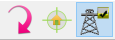
The View toolbar is used to undo changes made to picks, center the display, and quickly turn well sticks on and off.
Mode Toolbar

The Mode toolbar is used to enter specific interpretation modes, for example selection mode and inter-well pick mode.
Actions Toolbar

The Actions toolbar has a variety of functions, including setting hardcopy options, scrolling through attribute and log curve displays, and enabling Cascade Technology™ .
Buttons Toolbar
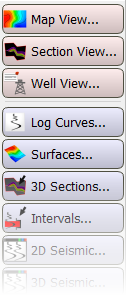 The Buttons toolbar is used to open data selection dialog boxes, and set the general display properties for the display.
The Buttons toolbar is used to open data selection dialog boxes, and set the general display properties for the display.
Well List Active Dialog Box
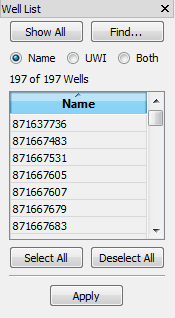 The Well List active dialog box is used to make well selections, and apply well selections to the 3D View and Well View windows.
The Well List active dialog box is used to make well selections, and apply well selections to the 3D View and Well View windows.
— MORE INFORMATION

|
Copyright © 2020 | SeisWare International Inc. | All rights reserved |