Copy Tops to Wells
The Copy Tops To Wells dialog is opened by selecting a
one or more tops to copy, and clicking  on
the Tops tab of Well Properties.
on
the Tops tab of Well Properties.
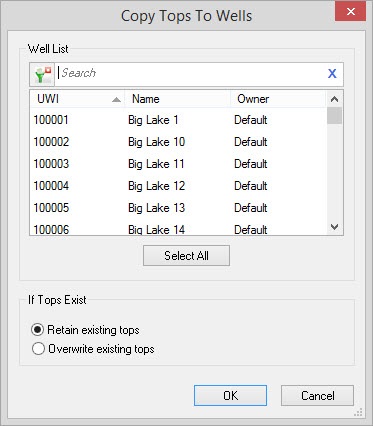
Well List
Select the wells you want to copy tops to from this list. Left click to select a single well, or use the Ctrl key on your keyboard to select multiple wells. You can also select a group of wells from the Basemap.
o help you make your well selections, you can sort any column by left
clicking
on the column header, you can apply a filter (![]() ), or you can type a search string
into the search
bar.
), or you can type a search string
into the search
bar.
 Select
All: Select all wells in the
list.
Select
All: Select all wells in the
list.
If Tops Exist
Select the behavior if the
top already exists on the well you are copying it to.
Retain existing tops: If a top matching the formation name and source exists in the destination well it will not get copied.
Overwrite existing tops: If a top matching the formation name and source exists in the destination well it will get overwritten.
Also See
— MORE INFORMATION

|
Copyright © 2020 | SeisWare International Inc. | All rights reserved |