You can access print functionality from the File
Menu, from
the Print
icon (![]() )
on the Standard
Toolbar, or from the Print
icon (
)
on the Standard
Toolbar, or from the Print
icon (![]() )
in the
Print Preview.
)
in the
Print Preview.
Print Options
Page Setup
This controls all printer settings including printer selection, paper size and orientation. These options are based on your printer driver. Access Page Setup options from:- The File menu
- The Page Setup
icon
 in
Print Preview
in
Print Preview
Print Properties
This dialog lets you turn on legend objects, set print scales and add title and description information to plots. More information can be found in the Print Properties help file.Print Preview
Print Preview allows you to see how a map will look before it is printed, and access the Montage Editor to customize Basemap plots. Open a Print Preview from:- The File Menu
- The Print Preview
icon
 on
the Standard Toolbar
on
the Standard Toolbar
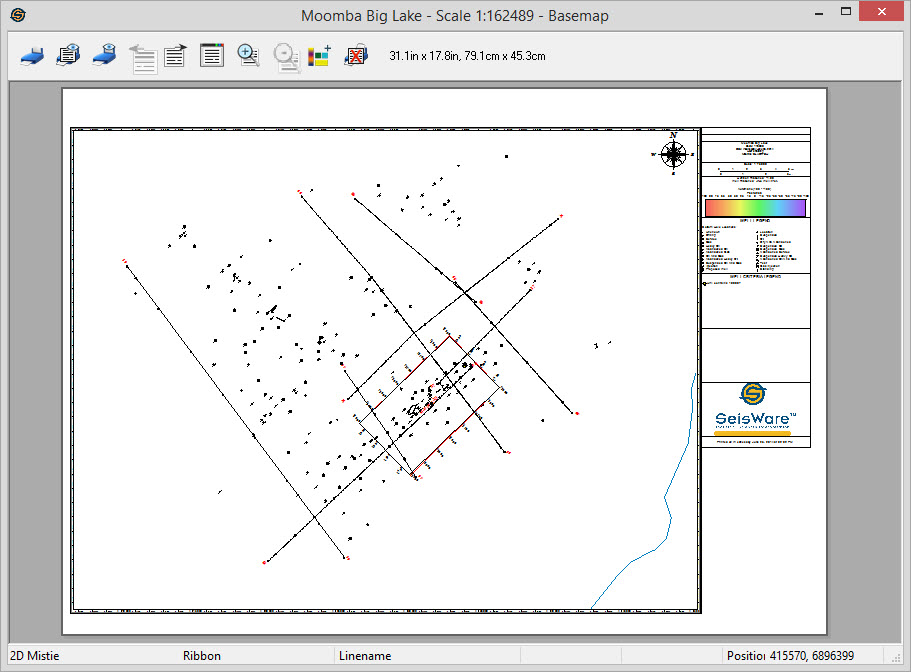
Print Preview Toolbar
Dimensions: Dimensions of final map at zoom level set in Print Properties. Useful when setting paper size.
Also See
— MORE INFORMATION

|
Copyright © 2020 | SeisWare International Inc. | All rights reserved |