Horizon and Grid Editing
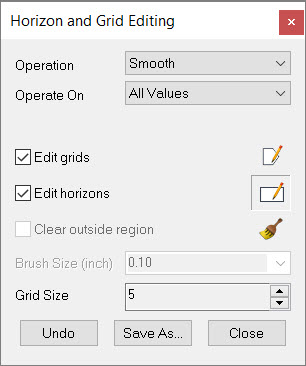 The Horizon and Grid Editingtool is used to clear or smooth portions of visible horizons and grids. You can use a polygon, a rectangle or a paintbrush to determine which portion of the horizon or gird is operated on. Changes to the grid or horizon are seen immediately on the map. You can overwrite the original horizon or grid by closing the dialog box after the operation. Alternately, you can save the changes to a new horizon or grid.
The Horizon and Grid Editingtool is used to clear or smooth portions of visible horizons and grids. You can use a polygon, a rectangle or a paintbrush to determine which portion of the horizon or gird is operated on. Changes to the grid or horizon are seen immediately on the map. You can overwrite the original horizon or grid by closing the dialog box after the operation. Alternately, you can save the changes to a new horizon or grid.
To open the Horizon and Grid Editingtool, on the Ribbon toolbar
click the Horizon and Grid Editing icon ![]() , on from the Edit menu select Horizon and Grid Editing.
, on from the Edit menu select Horizon and Grid Editing.
Operation Parameters
Operation: Select which operation you would like to perform. Other portions of this dialog are enabled or disabled depending on this selection.
Clear: Erase a portion of a visible horizon or grid using the selection method (polygon, rectangle, brush) specified. Turn on Clear outside region to clear data outside of the selected area.
Smooth: Smooth a portion of a visible horizon or grid using the selection method (polygon, rectangle, brush) specified.
Operate On: Select what kind of data you want the Operation to work on. This drop down is not enabled for the Clear operation.
Null Values Only: Only places with no interpretation will be affected. This is good for filling gaps in interpretation.
Data Values Only: Only the places that have interpretation are affected. This is useful for smoothing small areas that are noisy.
All Values: All data is affected. Gaps are filled and interpretation is altered.
Data Selection
Edit Grids: Turn this on to edit the all visible grids.
Edit Horizons:Turn this on to edit the visible horizons.
Clear Outside Region: When you are performing a clearing operation using a polygon or rectangle, turn this on to clear the data outside the polygon. The data within the polygon won't be affected. This option is not available when using the brush.
Selection Method
![]() Closed Polygon:
Select large irregular areas by
clicking your mouse button and outlining an area. Right click to end the polygon
selection. If you are clearing, this will open a prompt to
confirm
the clearing operation.
Closed Polygon:
Select large irregular areas by
clicking your mouse button and outlining an area. Right click to end the polygon
selection. If you are clearing, this will open a prompt to
confirm
the clearing operation.
![]() Rectangle:
Select a rectangular area
by clicking and extending the rectangle. Releasing the mouse button will end
the rectangle selection. If you are clearing, this will open a prompt to confirm
the clearing operation.
Rectangle:
Select a rectangular area
by clicking and extending the rectangle. Releasing the mouse button will end
the rectangle selection. If you are clearing, this will open a prompt to confirm
the clearing operation.
![]() Brush:
Use your cursor to apply clearing or smoothing. Click and move your cursor over the areas you want to smooth or clear. Anything within the small
rectangle is affected.
Brush:
Use your cursor to apply clearing or smoothing. Click and move your cursor over the areas you want to smooth or clear. Anything within the small
rectangle is affected.
Brush Size: Select the size of the clearing or smoothing brush from the list, or manually enter a brush size value.
Smoothing Options
Complete the Operation
 Undo: Undo all smoothing or clearing performed after opening the dialog box. Note: Make sure you use this option BEFORE clicking
Undo: Undo all smoothing or clearing performed after opening the dialog box. Note: Make sure you use this option BEFORE clicking  .
.
 Save As: Save changes to the horizon or grid to a new file. By default "SM" will be appended to the original horizon or grid name when smoothing was applied, and "CLR" appended to the original name when clearing was applied. To change the Output Name, type in the appropriate cell.
Save As: Save changes to the horizon or grid to a new file. By default "SM" will be appended to the original horizon or grid name when smoothing was applied, and "CLR" appended to the original name when clearing was applied. To change the Output Name, type in the appropriate cell.
 Close: Close the dialog box and overwrite the original horizon or grid with all of the changes. Note: This is permanent and can't be undone.
Close: Close the dialog box and overwrite the original horizon or grid with all of the changes. Note: This is permanent and can't be undone.
Also See
— MORE INFORMATION

|
Copyright © 2020 | SeisWare International Inc. | All rights reserved |