Custom Well Posting
To customize a posting, criteria, ribbon, place a check mark next to the Custom options. The options in this dialog box will be different depending on if you are creating a custom setting for a numeric item, a date, or a text item.
Custom Well Posting Options - Numerical Values and Dates
These options are available when you are posting numeric values and dates.
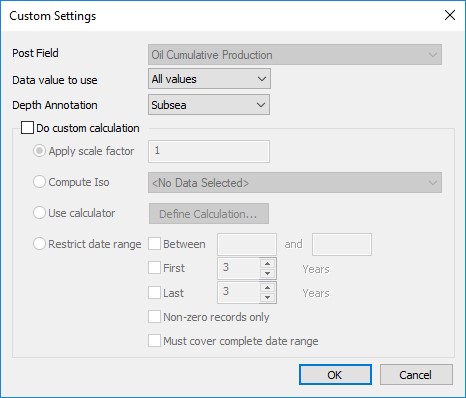
Post Field: The Post Field specified on the main Posting page.
Data Value to Use:
Any Value: In the case of multiple values, a random value will be used.
Shallowest value: In the case of multiple values, only the shallowest one will be used.
Deepest value: In the case of multiple values, only the deepest one will be used.
All values: In the case of multiple values, all data values will be used. This may result in averaging.
Sum values: In the case of multiple values, the sum of all data values will be used.
Average Values: In the case of multiple values, the average of all data values will be used.
Depth Annotation: Choose between Subsea, MD, and TVD for your depth postings.
Do Custom Calculation: Turn this on to apply a custom calculation to the item being posted. Not that not all of the operations will be available depending on the item you are posting.
Apply scale factor: Apply a scale factor to the numeric value being posted. This can be used to change the units of a posted item. For a more complicated calculation, use the calculator.
Compute Iso: Post an isopach value determined by taking the value of the item in the Post Field, and subtracting the value of the top selected in this field. Not that these don't have to be tops, but must be numeric values.
Use Calculator: Open the Computations dialog box to create a custom calculation. The result of the calculation will be posted regardless of the Post Field selected.
Restrict Data Range: Restrict the data being posted by entering a start and end date, or specifying a certain number of months at the beginning or end of the production period.
Between (YYYY/MM): Enter a start date and end date using the format YYYY (e.g. 2015) for cumulative data displays, and YYYY/MM (e.g. 2015/09) for monthly production displays.
First: Indicate the number of months you want displayed, starting with the first month of available production data.
Last: Indicate the number of months you want displayed, starting with the last month of available production data.
Non-zero records only: Turn this to exclude records with a value of zero from the display.
Must cover complete date range: Turn this on to exclude wells which don't have production or injection values for the entire data range specified.
Note: If you restrict data using more than one method, you will output all of the data you specify. For example, if you have production data over a period of 2010/01 to 2015/11 and enter a date range of 2012/01 to 2012/12 as well as specifying the first three months of data, you will get data from 2010/01 to 2010/03 and data from 2012/01 to 2012/12 included in the export file.
Custom Well Posting Options - Text Strings
These options are available when you are posting text strings.
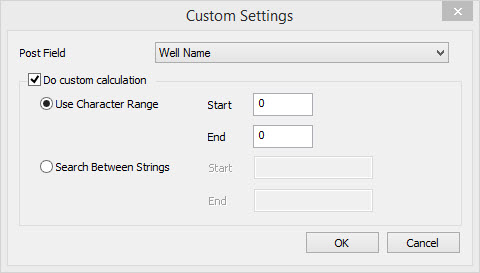
Post Field: The Post Field specified on the main Posting page.
Do Custom Calculation: Turn this when you want to display a range of text based on start and end positions, or exclude text from the posting.
Use Character Range: Post a portion of a string by specifying the start and end offsets. Use this when the field you are working with is a fixed length field, for example a UWI.
Start: Enter the position of the first value you want to post. For example, if you enter "3", for the UWI "100120407918W300", the first posted value will be "0".
End: Enter the position of the last value you want to post. For example, if you enter "7", for the UWI "100120407918W300", the first posted value will be "4".
Search Between Strings: Post a portion of a string
by
specifying start and end string to be excluded from the posting.
For example, if well names follow the convention "Company Name Well Name Description", you can enter the Start "Company
Name", and the End "Description". The posted string would be "Well Name".
Start: Enter the start sting to look for when determining the text to post.
End: Enter the start sting to look for when determining the text to post.
Also See
— MORE INFORMATION

|
Copyright © 2020 | SeisWare International Inc. | All rights reserved |