Map View Tools: Isochore Contour Display Controls
The Isochore Contour Display Controls dialog box is used to manage the appearance of contours when they are displayed on your surfaces. Contours are available when you select Filled Surface with Contour or Contoursfrom the list in the Select Isochore for Map View dialog box. To open the Isochore Contour Display Controls dialog box, from the Options menu in theSelect Isochore for Map View window, select Contour Display Controls.
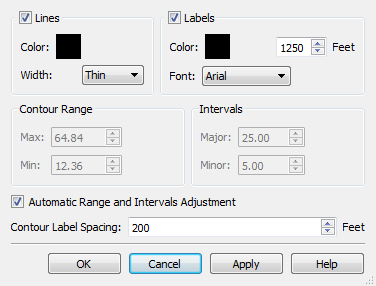 Lines: When you select Filled with contour or Contoursfrom the Style column in the Surface Display and Data window, by default the lines will be displayed. Use the Color and Width options to control the default color and thickness of the contour lines.
Lines: When you select Filled with contour or Contoursfrom the Style column in the Surface Display and Data window, by default the lines will be displayed. Use the Color and Width options to control the default color and thickness of the contour lines.
Color: Click on the color field to open the Color Table to select or change the default color for the contour lines. Not that when you display. Note that this color is only applied when you select Filled with contour or Contoursfrom the Style column in the Surface Display and Data window.
Width: Specify the width of the contour lines. Choose from thin, medium or thick.
Labels: This feature is disabled when displaying contours in the 3D View window.
Contour Range: When Automatic Range and Intervals Adjustment is turned off, enter a Max and Min depth value to limit the range of the contours being displayed. Note that when this range is larger than the range of the data being displayed, you will only see contours where data exists. The Min and Max values are applied to all contours being displayed in the window. To limit the contour range for individual layers, use a Grid Filter.
Intervals: When Automatic Range and Intervals Adjustment is turned off, enter Major and Minor interval values in map units.
Automatic Range and Intervals Adjustment: The Intervals settings will be automatically determined using the full range of the data. Turn this off to manually adjust the Contour Range and Intervals settings.
Contour Label Spacing: This value is not valid when displaying contours in the 3D View window.
— MORE INFORMATION

|
Copyright © 2020 | SeisWare International Inc. | All rights reserved |