Jump Ties
If you have created a mistie run in the Automatic Mistie
Analysis, to add 3D lines, you must add a jump
tie from 2D to 3D data to define the point at which the items should
tie. To access this feature, use the Jump Tie icon (![]() )
from the Selection
Toolbar, or select it from the Selection menu
)
from the Selection
Toolbar, or select it from the Selection menu
-
Select an existing run from the Run drop down, or click New Run.
-
Click
 button.
button. -
Left click to on the Basemap to select the first point of your jump tie.
-
Left click again on the Basemap to select a second point.
-
Make sure the line names are correct as in the First Point and Last Point lists. If they aren’t, left click on the correct line.
-
Right click to add the intersection to the mistie run.
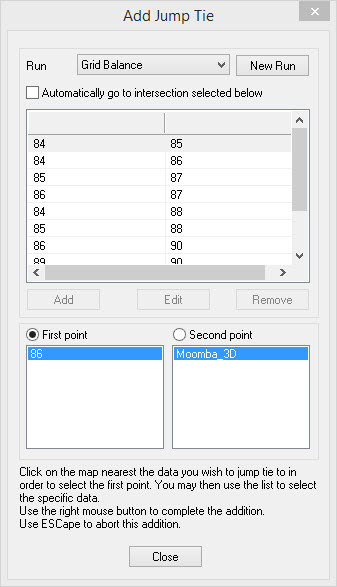 Run: Use the
drop down here to select an
existing run. The list below will
update to show all intersections that are in that run. The run may have
been created using Automatic Mistie Analysis or via this dialog on some
previous run.
Run: Use the
drop down here to select an
existing run. The list below will
update to show all intersections that are in that run. The run may have
been created using Automatic Mistie Analysis or via this dialog on some
previous run.New Run: Enter the name of the run to create, then click New Run to create it.
Automatically Go To Intersection Selected Below: If this is checked on, the map will automatically recenter on the intersection selected. In large projects, the draw times might be large, so it is best to zoom in close.
List of Intersections: This list shows all ties, whether they were manually or automatically added to the run. Selecting a run will update the "First Point" and "Second Point" list to show the seismic near the intersection point and select the data item that is used in the intersection. If "Automatically Go To..." is checked on, then the map will recenter on the selected intersection. When used in conjunction with mistie dots, this can be a quick way to check intersections.
Add: After clicking Add, the "First Point" and "Second Point" lists will become enabled. Clicking on the map will select the first point and the second point alternately. You may use the list to change the default data item selected. Click the radio button beside "First Point" or "Second Point" to edit the appropriate point. Once you are content with the intesection, use RMB to end the selection.
Edit: Select the intersection you would like to edit first, then click Edit to alter it. See "Add" above on how this works, as editing an existing intersection is the same as adding a new one.
Remove: Select the intersection you would like to remove then click "Remove" to eliminate the intersection from the current run.
Also See
— MORE INFORMATION

|
Copyright © 2020 | SeisWare International Inc. | All rights reserved |