Well View Tools: Select Surface
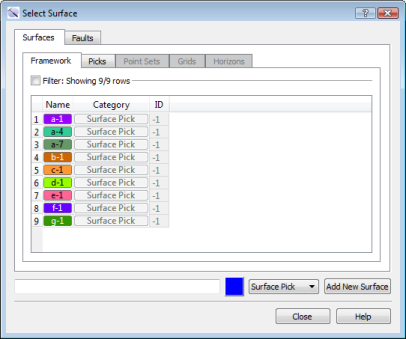 The Select Surface dialog box allows you to select the surface you want to edit, and create new surfaces. Open the dialog box by clicking on the surface box in the Pick Information dialog box.
The Select Surface dialog box allows you to select the surface you want to edit, and create new surfaces. Open the dialog box by clicking on the surface box in the Pick Information dialog box.
Surface Tabs
Surfaces: Select one surface to pick. This will immediately change the surface you are picking. Only one surface can be selected from any tab on the Surfaces or Faults tab.
Faults: Select one fault surface to pick. This will immediately change the surface you are picking. Only one surface can be selected from any tab on the Surfaces or Faults tab.
New Surfaces
Use the options at the bottom of the dialog box to create a new surface or fault surface.
Surface Name: Enter a name for a new pick surface.
 Surface Color: Click on the color field to open the Color Table and change the color for the new pick surface.
Surface Color: Click on the color field to open the Color Table and change the color for the new pick surface.
 Pick Type: Identify the type of surface to create.
Pick Type: Identify the type of surface to create.
Surface Pick: Create a surface pick. This will be added to the Picks tab on the Surfaces tab.
Fault Pick: Create a fault pick. This will be added to the Picks tab on the Faults tab.
Fault Segment: Create a fault segment. This will be added to the Segments tab on the Faults tab.
 Add New Surface: Create the new surface.
Add New Surface: Create the new surface.
— MORE INFORMATION

|
Copyright © 2020 | SeisWare International Inc. | All rights reserved |