Project Tools: Default Applications
The Default Applications dialog box displays a list of allowable file types and default applications associated with the hyperlink objects added in the 3D Viewwindow, the hyperlink objects added in the Cross Section View window, and the hardcopy print preview. You can edit or delete the default file types and applications, and add new ones. Open the Default Applications dialog box from the Edit menu in the 3D View and Cross Section View windows. Note that the options selected in this dialog box will be applied throughout the project.
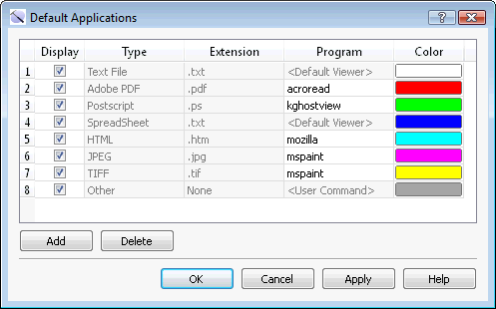
Display: Place a check mark next to each file type you want to be visible in the project. Note that removing the check mark won't delete an existing hyperlink, it will just remove it from all project displays.
Type: A description of the file types associated with each file extension.
Extension: The extension associated with each file type.
Program: The application associated with each file type. Those set to “Default viewer” will use the default viewer set by the operating system.
Color: The default color associated with each file type. Click on the color field to open the Color Table and change the default color. Note that you can modify the default color when you create a hyperlink object, and that changing the default color won't change the color for existing hyperlink objects.
 Add: Add a new row to the table and create a new allowable file type for hyperlink markers. When you create a new marker, this file type will appear in the list of file types.
Add: Add a new row to the table and create a new allowable file type for hyperlink markers. When you create a new marker, this file type will appear in the list of file types.
 Delete: Remove the selected user-define file type from the list. Note that you can't remove default file types.
Delete: Remove the selected user-define file type from the list. Note that you can't remove default file types.
— MORE INFORMATION

|
Copyright © 2020 | SeisWare International Inc. | All rights reserved |