Color Tools: Opacity Generator
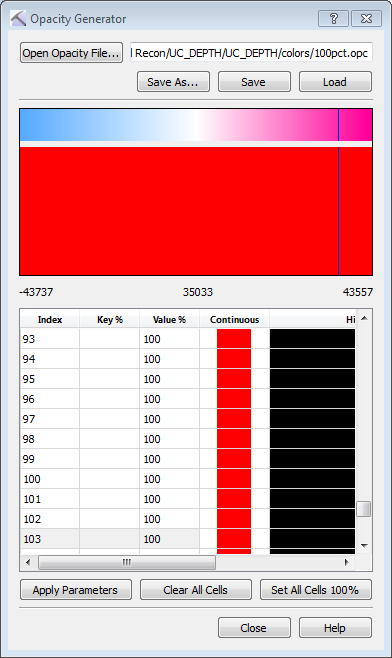
The Opacity Generator is used to build an opacity spectrum, used in conjunction with a seismic spectrum to render some amplitudes transparent. At the top of the dialog box you will see the current seismic spectrum, and a graphical representation of the opacity spectrum. The graph of the opacity spectrum has opacity expressed as a percent on the Y axis, and the seismic range on the X axis. This graph can be using to interactively complete the opacity table.
To open the Opacity Generator, from the Opacity Spectrum Manager click  or
or  .
.
Opacity Parameters
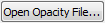 Open Opacity File: When you are editing an existing spectrum, this field will display the path of the spectrum. Click to open the Specify Color Opacity File selector to select a different file.
Open Opacity File: When you are editing an existing spectrum, this field will display the path of the spectrum. Click to open the Specify Color Opacity File selector to select a different file.
 Save As: When you have finished editing a spectrum, save the spectrum using a new name.
Save As: When you have finished editing a spectrum, save the spectrum using a new name.
 Save: When you have finished editing a spectrum, overwrite the spectrum you are editing.
Save: When you have finished editing a spectrum, overwrite the spectrum you are editing.
 Load: Load the spectrum into the project.
Load: Load the spectrum into the project.
Opacity Spectrum Table
You can manually enter opacity values and ranges in the opacity spectrum table, or you can use your cursor to select the opacity values and ranges on the opacity spectrum graph at the top of the dialog box.
Index: The position in the spectrum area, marked by a vertical line in the opacity spectrum graph when a row is selected.
Key %: The opacity value set for a specific point. You must have at least two Key % points set when you click  . The values between the two points are then extrapolated.
. The values between the two points are then extrapolated.
Value %: The current value for the Index location.
Continuous: The variation of opacity over the range.
Histogram: The Value % represented graphically.
 Apply Parameters: Apply any changes in the opacity table to the opacity spectrum graph.
Apply Parameters: Apply any changes in the opacity table to the opacity spectrum graph.
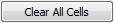 Clear All Cells: Remove the Key % value from all cells.
Clear All Cells: Remove the Key % value from all cells.
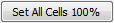 Set All Cells 100%: Set the Key % to 100 for all cells, rendering the volume fully opaque.
Set All Cells 100%: Set the Key % to 100 for all cells, rendering the volume fully opaque.
Shortcut Menu
The following options available on the shortcut menu, accessed by right clicking on the spectrum table. These will help you build your spectrum.
Clear Key: Clear the Key % from the selected row. value with color to the next range value with color.
Clear All Cells: Remove the Key % value from all cells.
Move Key Up / Move Key Down: Move the Key % in the selected row up or down one row in the table.
Copy Key/ Copy Key From Value: Copy the selected Key % or Value % to the clipboard.
Paste Key: Paste a previously copied Key % to the selected row.
Flip Opacity Map: Reverse the opacity spectrum.
Set 100% Opacity: Set the Key % to 100 for all the selected row.
— MORE INFORMATION

|
Copyright © 2020 | SeisWare International Inc. | All rights reserved |