Calculation Tools: Data Operations
Use the Data Operations dialog box to perform mathematical operations on one or more data sets. The output is saved as a surface horizon/points, or a fault point set. To open the dialog box, from the Tools menu in the 3D View, Map View or Grid View window, select Data Operations.
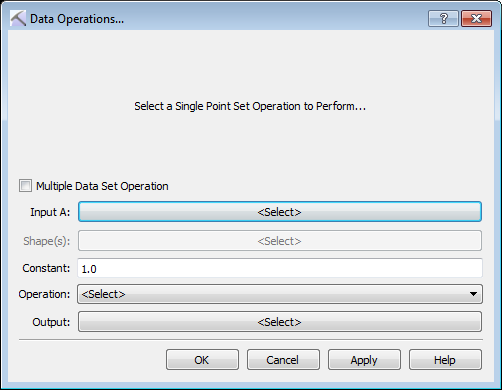
Multiple Data Set Operation: When this is turned off, perform an operation on a data set. When this is turned on, perform an operation using two data sets.
Input A: Open the Choose one Surface dialog box to select a data set for use in a single data set operation.
Grid B: Open the Choose one Surface dialog box to select a data set for use in a multiple data set operation. Note: This is only available when Multiple Data Set Operation is turned on.
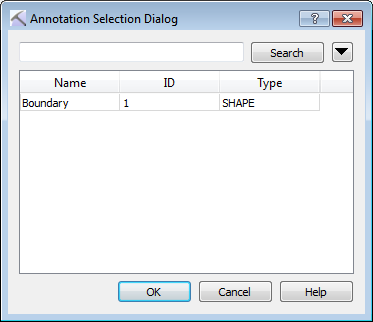 Shape(s): Open the Annotation Selection Dialog and select an existing closed polygon to use for the Blank Inside or Blank Outside operation. Note: This is only available when using a single data set operation.
Shape(s): Open the Annotation Selection Dialog and select an existing closed polygon to use for the Blank Inside or Blank Outside operation. Note: This is only available when using a single data set operation.
Constant: Enter a constant value to be used in the operation. Note: The constant is applied differently depending on the operation.
Operation: Select an operation from the list. An explanation for each operation is displayed at the top of the dialog box. Note: The list of available operations is different for single and multiple data set operations. ![]() See Operation descriptions...
See Operation descriptions...
Output Grid: Open the Select Surface dialog box and select an existing data set to overwrite, or create a new data set.

Name: Enter a name for the calculated point set.
Color: Click on the color field to open the Color Table to select or change the default color for the point set.
Surface Point Set/Fault Point Set: Specify the point set type.
Add New Surface: Click to add the new point set to the list of available point sets.
— MORE INFORMATION

|
Copyright © 2020 | SeisWare International Inc. | All rights reserved |