3D View Tools: Culture Overlay
The Culture Overlay dialog box is used to select existing annotations, culture layers, fault sets and surface intersections to display as an overlay on the grid surface. To open the Culture Overlay dialog box, in the Surface Display and Data dialog box, click in the Culture cell.
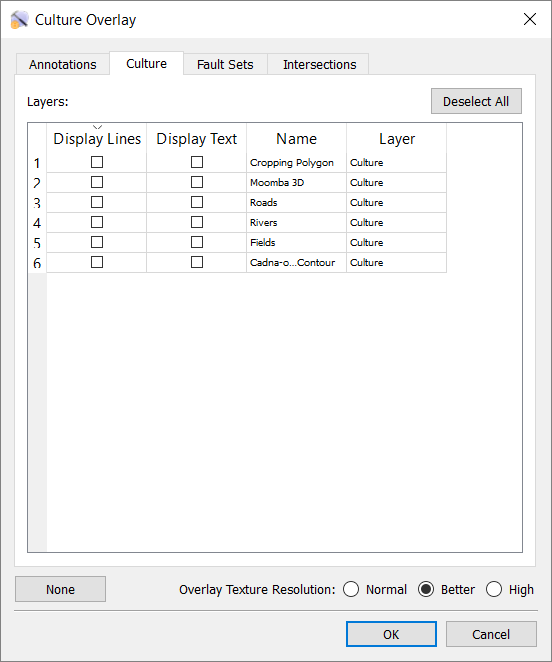
Data Tabs
Each data type that is listed on its own data tab. Use the Ctrl on your keyboard to select multiple data items.
Annotations Tab: This tab contains a list of annotations created in the Map View window.
 Deselect All: Deselect all currently selected annotations.
Deselect All: Deselect all currently selected annotations.
Culture Tab: This tab contains a list of all culture line and culture text items that have been imported into the project.
 Deselect All: Deselect all currently selected line or text items.
Deselect All: Deselect all currently selected line or text items.
Fault Sets Tab: This tab contains a list of all fault sets that have been imported into the project.
 Deselect All: Deselect all currently selected fault sets.
Deselect All: Deselect all currently selected fault sets.
Intersections Tab: This tab contains two tabs listing all of the pick and fault surfaces in the project. Place a check mark next to a pick or fault surface to project a line representing the intersection of the two surfaces.
 Deselect All: Deselect all currently selected surfaces.
Deselect All: Deselect all currently selected surfaces.
Additional Options
There are several additional options at the bottom of the dialog box.
 None: Deselect all culture overlay items from all tabs, and close the Culture Overlay dialog box.
None: Deselect all culture overlay items from all tabs, and close the Culture Overlay dialog box.
Overlay Texture Resolution: Select a display resolution for the culture overlay. Choose from Normal, Better, or High. Culture will appear less pixelated when displayed at a higher resolution, however this choice will affect the frame rate, which may be a concern in larger projects.
— MORE INFORMATION

|
Copyright © 2020 | SeisWare International Inc. | All rights reserved |