Cross Section View Tools: Edit Inter-Well Pick
T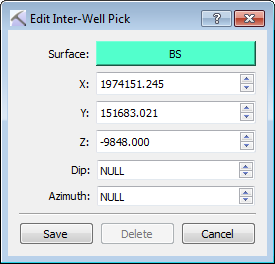 he Edit Inter-Well Pick dialog box is used to select an inter-well pick surface, and manually edit the location and orientation information for an inter-well pick. This dialog box will open when you are making an inter-well pick in the Cross Section View or 3D View window and you aren't in Quick Pick mode.
he Edit Inter-Well Pick dialog box is used to select an inter-well pick surface, and manually edit the location and orientation information for an inter-well pick. This dialog box will open when you are making an inter-well pick in the Cross Section View or 3D View window and you aren't in Quick Pick mode.
Surface: Click on the surface name to open the Select Surface dialog box to select or create a surface.
X/Y/Z: The initial location values will be taken from the initial mouse click while in Inter-Well Pick mode. Click on a new location or manually enter new location values.
Dip: Enter a dip value for the surface.
Azimuth: Enter the azimuth value associated with the Dip value.
 Save: Save the pick and close the dialog box.
Save: Save the pick and close the dialog box.
 Delete: Remove the current pick. This is only available when you are editing a pick.
Delete: Remove the current pick. This is only available when you are editing a pick.
— MORE INFORMATION

|
Copyright © 2020 | SeisWare International Inc. | All rights reserved |