Import Tools: Well Picks and Inter-Well Picks
The Import Well Picks and Import Inter-Well Picks from ASCII File dialog boxes are used to import pick values from columnar ASCII files. You can open either dialog box from the File menu in the 3D View, Map View, and Section View windows. This dialog box can also be opened directly from the pick display dialog boxes in each main workspace.
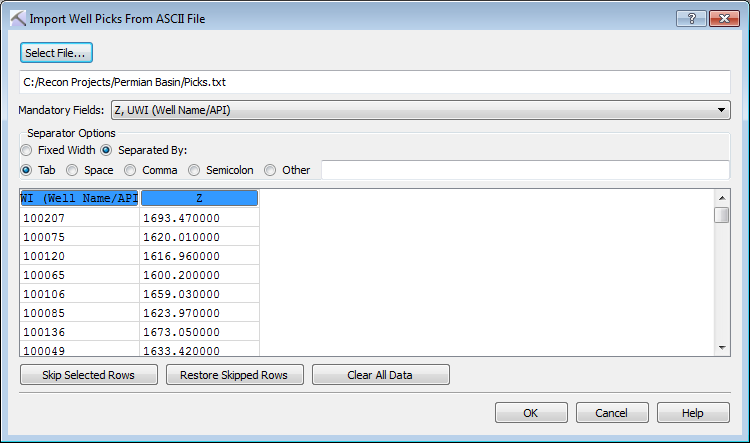
Import Well Picks
You can import well picks from any columnar ASCII file. The file must have a column containing the UWI/Well Name/API, used to associate the pick will a specific well, and a Z value corresponding to the pick surface. Optionally you can label Surface Name, X, Y, Interpreter, Category, Dip, and Azimuth columns.
- Click
 and select a columnar ASCII file containing picks.
and select a columnar ASCII file containing picks. - Specify the Separator Options. The contents of the file will appear in the field at the bottom of the dialog box, and each field will appear in its own column when these have been correctly specified. When you are loading a file with Fixed Width columns, click on the ruler above the data to create a column separator. Click again to remove it.
- Click the button at the top of each column and select the appropriate field name. Data from columns that aren't labeled will not be imported.
- Select any rows, specifically header rows, that should not be included in the operation, and then click
 .
. - Click
 . This will open the Type, Units and Name for Imported Picks dialog box.
. This will open the Type, Units and Name for Imported Picks dialog box. -
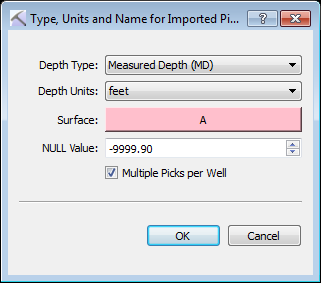 Make selections for the following. Note: Some options will only be available if you define a Surface column.
Make selections for the following. Note: Some options will only be available if you define a Surface column.- Depth Type: Select the depth reference. Choose from TVD or TVDSS.
- Depth Units: Select the depth units used in the file. Choose from Meters or Feet.
- Surface: Select the surface associated with the Z value. This can be a pick or fault surface. This will display "Name Read from ASCII File if you define a Surface column.
- Import as: Choose from Surface Picks, Fault Picks, or Fault Segment Points.
- NULL Value: Define a null value when importing .xyz grid data.
- Multiple Picks per Well: Allow wells to have more than one well associated with the same surface.
- Click
 . A final message will appear indicating the number of picks that have been imported.
. A final message will appear indicating the number of picks that have been imported.
Import Inter-Well Picks
You can import inter-well picks from any columnar ASCII file. The file must have a columns containing X and Y values to place the inter-well pick, as well as a Z value in TVDSS. Optionally you can label Surface Name, Interpreter, and Category columns.
-
Click
 and select a columnar ASCII file containing picks.
and select a columnar ASCII file containing picks. -
Specify the Separator Options. The contents of the file will appear in the field at the bottom of the dialog box, and each field will appear in its own column when these have been correctly specified. When you are loading a file with Fixed Width columns, click on the ruler above the data to create a column separator. Click again to remove it.
-
Click the button at the top of each column and select the appropriate field name. Data from columns that aren't labeled will not be imported.
-
Select any rows, specifically header rows, that should not be included in the operation, and then click
 .
. -
Click
 . This will open the Type, Units and Name for Imported Picks dialog box.
. This will open the Type, Units and Name for Imported Picks dialog box. - Make selections for the following. Note: Some options will only be available if you define a Surface column.
- Depth Units: Select the depth units used in the file. Choose from Meters or Feet.
- Surface: Select the surface associated with the Z value. This can be a pick or fault surface. This will display "Name Read from ASCII File if you define a Surface column.
- Import as: Choose from Surface Picks, Fault Picks, or Fault Segment Points.
- NULL Value: Define a null value when importing .xyz grid data.
-
Click
 . A final message will appear indicating the number of picks that have been imported.
. A final message will appear indicating the number of picks that have been imported.
Import Pick Parameters
You can import the parameters associated with well picks by selecting the associated *.xml file. You can create the pick parameters file from the Export options located in the File menu in each main workspace.
— MORE INFORMATION

|
Copyright © 2020 | SeisWare International Inc. | All rights reserved |